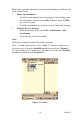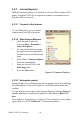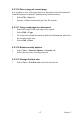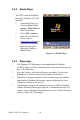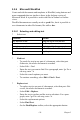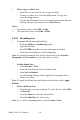User Manual Part 2
MARS-1030F User Manual 132
associated with a journal entry on the device, attach the document
to the entry rather than dragging and dropping it. Also, be sure to
set your IMAP4 service to receive full copies of messages, attach-
ments, and meeting requests. For more information on using the
Journal, see the Help for the desktop version of Outlook.
* Working with Message Attachments:
– If you receive messages through a remote mail server, in Inbox
on the device, select the Get file attachments and meeting
requests (IMAP4) or Get meeting requests (POP3) setting in
the Inbox Preferences dialog box. For more information, see
Set Inbox preferences.
Notes:
• Embedded images and OLE objects cannot be received as attach-
ments.
• Embedded messages can be viewed as an attachment when using
IMAP4 to receive e-mail. However, this features does not work if
TNEF is enabled so that you can receive meeting requests.
* Check attachments status:
– An attachment sent with an e-mail message, whether it has been
downloaded or not, will appear as an icon at the bottom of the
message in its own window. If you don’t see this pane, select
File> Attachments> Show Attachments. If TNEF is turned on
so you can receive meeting requests, you will not see attach-
ments until they are fully downloaded.
– To mark an attachment for downloading in a POP3 or IMAP4
service, double-click it. The attachment will be downloaded the
next time you connect. You can also set Inbox to download
attachments automatically when you get a full copy of a mes-
sage. For more information, see Receive attachments.
* Open an attachment:
– With the message open, double-tap the attachment’s icon at the
bottom of the message. If you don’t see this pane, select File>
Attachments> Show Attachments.
* Store an attachment:
– Select Service> Options> Storage tab.
– Select to store attachments in internal RAM or on a storage
card.
– If you use more than one storage card, select it from the list.