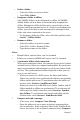User Manual
Table Of Contents
- CoverTitle - Introduction
- MAN-Heading01 - 1.1 About this Manual
- MAN-Heading01 - 1.2 User and Product Safety
- MAN-Heading01 - 1.3 Federal Communication Commission Interference Statement
- MAN-Heading01 - 1.4 Product Labeling
- MAN-Heading01 - 1.5 System Specifications
- MAN-Heading01 - 1.6 Environment Standard
- MAN-Heading01 - 1.7 Warranty and after service
- CoverTitle - Getting Started
- MAN-Heading01 - 2.1 Check the package
- MAN-Heading01 - 2.2 General View of the PDT
- MAN-Heading01 - 2.3 Charging the Battery Pack
- MAN-Heading01 - 2.4 Handling the PDT
- MAN-Heading02 - 2.4.1 Starting the PDT
- MAN-Heading02 - 2.4.2 Power on / off
- MAN-Heading02 - 2.4.3 Calibration of the touch Screen
- MAN-Heading02 - 2.4.4 Adjusting the brightness
- MAN-Heading02 - 2.4.5 To mute the Sound
- MAN-Heading02 - 2.4.6 Using the Stylus
- MAN-Heading02 - 2.4.7 Using the Keypad
- MAN-Heading02 - 2.4.8 Using the Ear/Microphone
- MAN-Heading01 - 2.5 Navigating the Display
- MAN-Heading02 - 2.5.1 Setting Time and Date
- MAN-Heading02 - 2.5.2 Entering the Data
- MAN-Heading02 - 2.5.3 The Command Bar
- MAN-Heading02 - 2.5.4 The Task Bar
- MAN-Heading02 - 2.5.5 The Soft Keypad
- MAN-Heading02 - 2.5.6 Setting Up Wireless LAN RF
- MAN-Heading02 - 2.5.7 Scanning Barcode
- MAN-Heading02 - 2.5.8 Help
- MAN-Heading01 - 2.6 Power management
- MAN-Heading01 - 2.7 Resetting the PDT
- CoverTitle - Setting
- MAN-Heading01 - 3.1 Introduction
- MAN-Heading01 - 3.2 Control Panel
- MAN-Heading02 - 3.2.1 BarCode Setting
- MAN-Heading02 - 3.2.2 Symbologies List
- MAN-Heading02 - 3.2.3 Bluetooth Device Properties
- MAN-Heading02 - 3.2.4 Certificates
- MAN-Heading02 - 3.2.5 Control Center
- MAN-Heading02 - 3.2.6 Date/Time
- MAN-Heading02 - 3.2.7 Dialing Properties
- MAN-Heading02 - 3.2.8 Display Properties
- MAN-Heading02 - 3.2.9 Input Panel
- MAN-Heading02 - 3.2.10 Internet Options
- MAN-Heading02 - 3.2.11 Keyboard
- MAN-Heading02 - 3.2.12 Network and Dial-up Connections
- MAN-Heading02 - 3.2.13 Owner
- MAN-Heading02 - 3.2.14 Password
- MAN-Heading02 - 3.2.15 PC Connection
- MAN-Heading02 - 3.2.16 Power
- MAN-Heading02 - 3.2.17 Regional Settings
- MAN-Heading02 - 3.2.18 Remove Programs
- MAN-Heading02 - 3.2.19 Storage Manager
- MAN-Heading02 - 3.2.20 Stylus
- MAN-Heading02 - 3.2.21 System
- MAN-Heading02 - 3.2.22 Volume & Sounds Properties
- MAN-Heading01 - 3.3 Taskbar and Start Menu
- CoverTitle - Communication
- CoverTitle - Software Applications
- CoverTitle - Barcode Setting
- MAN-Heading01 - A.1 Setup Tab
- MAN-Heading01 - A.2 Update Tab
- MAN-Heading01 - A.3 Symbologies List
- MAN-Heading02 - A.3.1 Aztec
- MAN-Heading02 - A.3.2 Codabar
- MAN-Heading02 - A.3.3 Code 11
- MAN-Heading02 - A.3.4 Code 128
- MAN-Heading02 - A.3.5 Code 39
- MAN-Heading02 - A.3.6 Code 49
- MAN-Heading02 - A.3.7 Code 93
- MAN-Heading02 - A.3.8 Composite Codes
- MAN-Heading02 - A.3.9 Data Matrix
- MAN-Heading02 - A.3.10 EAN-8
- MAN-Heading02 - A.3.11 EAN-13
- MAN-Heading02 - A.3.12 Interleaved 2 of 5
- MAN-Heading02 - A.3.13 MaxiCode
- MAN-Heading02 - A.3.14 MicroPDF417
- MAN-Heading02 - A.3.15 OCR-A, OCR-B, US Currency
- MAN-Heading02 - A.3.16 PDF417
- MAN-Heading02 - A.3.17 Postnet
- MAN-Heading02 - A.3.18 QR Code
- MAN-Heading02 - A.3.19 Reduced Space Symbology
- MAN-Heading02 - A.3.20 UPC-A
- MAN-Heading02 - A.3.21 UPC-E
- MAN-Heading02 - A.3.22 UPC-E1
- MAN-Heading02 - A.3.23 ISBT
- MAN-Heading02 - A.3.24 British Post
- MAN-Heading02 - A.3.25 Canadian Post
- MAN-Heading02 - A.3.26 Australian Post
- MAN-Heading02 - A.3.27 IATA 2 of 5
- MAN-Heading02 - A.3.28 Codablock F
- MAN-Heading02 - A.3.29 Japanese Post
- MAN-Heading02 - A.3.30 Planet Code
- MAN-Heading02 - A.3.31 KIX (Netherlands) Post
- MAN-Heading02 - A.3.32 MSI
- MAN-Heading02 - A.3.33 TCIF Linked Code 39
- MAN-Heading02 - A.3.34 Mayrix 2 of 5
- MAN-Heading02 - A.3.35 Korean Post
MARS-1030 User Manual 132
entry rather than dragging and dropping it. Also, be sure to set your
IMAP4 service to receive full copies of messages, attachments, and
meeting requests. For more information on using Journal, see the
Help for the desktop version of Outlook.
* Working with Message Attachments:
– If you receive messages through a remote mail server, in Inbox
on the device, select the Get file attachments and meeting
requests (IMAP4) or Get meeting requests (POP3) setting in
the Inbox Preferences dialog box. For more information, see
Set Inbox preferences.
Notes:
• Embedded images and OLE objects cannot be received as attach-
ments
• Embedded messages can be viewed as an attachment when using
IMAP4 to receive e-mail. However, this features does not work if
TNEF is enabled so that you can receive meeting requests.
* Check attachments status:
– An attachment sent with an e-mail message, whether it has been
downloaded or not, will appear as an icon at the bottom of the
message in its own window pane. If you don’t see this pane,
select File> Attachments> Show Attachments. If TNEF is
turned on so you can receive meeting requests, you will not see
attachments until they are fully downloaded.
– To mark an attachment for downloading in a POP3 or IMAP4
service, double-click it. The attachment will be downloaded the
next time you connect. You can also set Inbox to download
attachments automatically when you get a full copy of a mes-
sage. For more information, see Receive attachments.
* Open an attachment:
– With the message open, double-tap the attachment’s icon at the
bottom of the message. If you don’t see this pane, select File>
Attachments> Show Attachments.
* Store an attachment:
– Select Service> Options> Storage tab.
– Select to store attachments on internal RAM or a storage card.
– If you use more than one storage card, select it from the list.