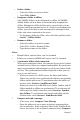User Manual
Table Of Contents
- CoverTitle - Introduction
- MAN-Heading01 - 1.1 About this Manual
- MAN-Heading01 - 1.2 User and Product Safety
- MAN-Heading01 - 1.3 Federal Communication Commission Interference Statement
- MAN-Heading01 - 1.4 Product Labeling
- MAN-Heading01 - 1.5 System Specifications
- MAN-Heading01 - 1.6 Environment Standard
- MAN-Heading01 - 1.7 Warranty and after service
- CoverTitle - Getting Started
- MAN-Heading01 - 2.1 Check the package
- MAN-Heading01 - 2.2 General View of the PDT
- MAN-Heading01 - 2.3 Charging the Battery Pack
- MAN-Heading01 - 2.4 Handling the PDT
- MAN-Heading02 - 2.4.1 Starting the PDT
- MAN-Heading02 - 2.4.2 Power on / off
- MAN-Heading02 - 2.4.3 Calibration of the touch Screen
- MAN-Heading02 - 2.4.4 Adjusting the brightness
- MAN-Heading02 - 2.4.5 To mute the Sound
- MAN-Heading02 - 2.4.6 Using the Stylus
- MAN-Heading02 - 2.4.7 Using the Keypad
- MAN-Heading02 - 2.4.8 Using the Ear/Microphone
- MAN-Heading01 - 2.5 Navigating the Display
- MAN-Heading02 - 2.5.1 Setting Time and Date
- MAN-Heading02 - 2.5.2 Entering the Data
- MAN-Heading02 - 2.5.3 The Command Bar
- MAN-Heading02 - 2.5.4 The Task Bar
- MAN-Heading02 - 2.5.5 The Soft Keypad
- MAN-Heading02 - 2.5.6 Setting Up Wireless LAN RF
- MAN-Heading02 - 2.5.7 Scanning Barcode
- MAN-Heading02 - 2.5.8 Help
- MAN-Heading01 - 2.6 Power management
- MAN-Heading01 - 2.7 Resetting the PDT
- CoverTitle - Setting
- MAN-Heading01 - 3.1 Introduction
- MAN-Heading01 - 3.2 Control Panel
- MAN-Heading02 - 3.2.1 BarCode Setting
- MAN-Heading02 - 3.2.2 Symbologies List
- MAN-Heading02 - 3.2.3 Bluetooth Device Properties
- MAN-Heading02 - 3.2.4 Certificates
- MAN-Heading02 - 3.2.5 Control Center
- MAN-Heading02 - 3.2.6 Date/Time
- MAN-Heading02 - 3.2.7 Dialing Properties
- MAN-Heading02 - 3.2.8 Display Properties
- MAN-Heading02 - 3.2.9 Input Panel
- MAN-Heading02 - 3.2.10 Internet Options
- MAN-Heading02 - 3.2.11 Keyboard
- MAN-Heading02 - 3.2.12 Network and Dial-up Connections
- MAN-Heading02 - 3.2.13 Owner
- MAN-Heading02 - 3.2.14 Password
- MAN-Heading02 - 3.2.15 PC Connection
- MAN-Heading02 - 3.2.16 Power
- MAN-Heading02 - 3.2.17 Regional Settings
- MAN-Heading02 - 3.2.18 Remove Programs
- MAN-Heading02 - 3.2.19 Storage Manager
- MAN-Heading02 - 3.2.20 Stylus
- MAN-Heading02 - 3.2.21 System
- MAN-Heading02 - 3.2.22 Volume & Sounds Properties
- MAN-Heading01 - 3.3 Taskbar and Start Menu
- CoverTitle - Communication
- CoverTitle - Software Applications
- CoverTitle - Barcode Setting
- MAN-Heading01 - A.1 Setup Tab
- MAN-Heading01 - A.2 Update Tab
- MAN-Heading01 - A.3 Symbologies List
- MAN-Heading02 - A.3.1 Aztec
- MAN-Heading02 - A.3.2 Codabar
- MAN-Heading02 - A.3.3 Code 11
- MAN-Heading02 - A.3.4 Code 128
- MAN-Heading02 - A.3.5 Code 39
- MAN-Heading02 - A.3.6 Code 49
- MAN-Heading02 - A.3.7 Code 93
- MAN-Heading02 - A.3.8 Composite Codes
- MAN-Heading02 - A.3.9 Data Matrix
- MAN-Heading02 - A.3.10 EAN-8
- MAN-Heading02 - A.3.11 EAN-13
- MAN-Heading02 - A.3.12 Interleaved 2 of 5
- MAN-Heading02 - A.3.13 MaxiCode
- MAN-Heading02 - A.3.14 MicroPDF417
- MAN-Heading02 - A.3.15 OCR-A, OCR-B, US Currency
- MAN-Heading02 - A.3.16 PDF417
- MAN-Heading02 - A.3.17 Postnet
- MAN-Heading02 - A.3.18 QR Code
- MAN-Heading02 - A.3.19 Reduced Space Symbology
- MAN-Heading02 - A.3.20 UPC-A
- MAN-Heading02 - A.3.21 UPC-E
- MAN-Heading02 - A.3.22 UPC-E1
- MAN-Heading02 - A.3.23 ISBT
- MAN-Heading02 - A.3.24 British Post
- MAN-Heading02 - A.3.25 Canadian Post
- MAN-Heading02 - A.3.26 Australian Post
- MAN-Heading02 - A.3.27 IATA 2 of 5
- MAN-Heading02 - A.3.28 Codablock F
- MAN-Heading02 - A.3.29 Japanese Post
- MAN-Heading02 - A.3.30 Planet Code
- MAN-Heading02 - A.3.31 KIX (Netherlands) Post
- MAN-Heading02 - A.3.32 MSI
- MAN-Heading02 - A.3.33 TCIF Linked Code 39
- MAN-Heading02 - A.3.34 Mayrix 2 of 5
- MAN-Heading02 - A.3.35 Korean Post
131 Chapter 5
server to Inbox on your device. When you select Services>
Connect in Inbox, Inbox starts a remote connection using the
connection you specified when setting up the current mail ser-
vice. If you are already connected through a remote connection
other than the one you specified in the service, you will be
asked if you want to use the current connection. If you choose
not to, you will need to disconnect from the current connection
before you can check for new messages.
– Select the Services menu and make sure that the service you
want to use is selected (the selected service has a bullet next to
it.)
– Select Services> Connect. The messages on your device and
mail server are synchronized: new messages are downloaded to
the device Inbox folder, messages in the device Outbox folder
are sent, and messages that have been deleted on the server are
removed from the device Inbox. Double-tap a message list to
open it.
– If you read a message and decide that you need the full copy,
select File> Get Full Copy while in the message window or
Services> Get Full Copy while in list view. This will also
download message attachments and meeting requests if you
have those options selected in the Inbox Preferences dialog
box. You can also choose to download full copies of messages
by default.
– When finished, select Services> Connect to disconnect. You
also need to disconnect your dial-up connection by double-tap-
ping the icon in the status bar and selecting Disconnect.
Notes:
• Receiving entire messages consumes storage memory.
• The size column in the Inbox list view displays the local size and
server size of a message. Even when a message has been down-
loaded fully, these numbers may differ because the size of a mes-
sage can very between the server and the device.
• When using IMAP4 to get Outlook + data, you will see the contents
of your Journal folder. File editing transactions and documents
(such as Task items, e-mail message, and Word documents)
attached using drag and drop will appear as shortcuts on the device.
A copy of the document will not be moved to your device, and the
shortcut on the device cannot be used to access the documents asso-
ciated with a journal entry to the device, attach the document to the