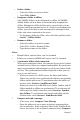User Manual
Table Of Contents
- CoverTitle - Introduction
- MAN-Heading01 - 1.1 About this Manual
- MAN-Heading01 - 1.2 User and Product Safety
- MAN-Heading01 - 1.3 Federal Communication Commission Interference Statement
- MAN-Heading01 - 1.4 Product Labeling
- MAN-Heading01 - 1.5 System Specifications
- MAN-Heading01 - 1.6 Environment Standard
- MAN-Heading01 - 1.7 Warranty and after service
- CoverTitle - Getting Started
- MAN-Heading01 - 2.1 Check the package
- MAN-Heading01 - 2.2 General View of the PDT
- MAN-Heading01 - 2.3 Charging the Battery Pack
- MAN-Heading01 - 2.4 Handling the PDT
- MAN-Heading02 - 2.4.1 Starting the PDT
- MAN-Heading02 - 2.4.2 Power on / off
- MAN-Heading02 - 2.4.3 Calibration of the touch Screen
- MAN-Heading02 - 2.4.4 Adjusting the brightness
- MAN-Heading02 - 2.4.5 To mute the Sound
- MAN-Heading02 - 2.4.6 Using the Stylus
- MAN-Heading02 - 2.4.7 Using the Keypad
- MAN-Heading02 - 2.4.8 Using the Ear/Microphone
- MAN-Heading01 - 2.5 Navigating the Display
- MAN-Heading02 - 2.5.1 Setting Time and Date
- MAN-Heading02 - 2.5.2 Entering the Data
- MAN-Heading02 - 2.5.3 The Command Bar
- MAN-Heading02 - 2.5.4 The Task Bar
- MAN-Heading02 - 2.5.5 The Soft Keypad
- MAN-Heading02 - 2.5.6 Setting Up Wireless LAN RF
- MAN-Heading02 - 2.5.7 Scanning Barcode
- MAN-Heading02 - 2.5.8 Help
- MAN-Heading01 - 2.6 Power management
- MAN-Heading01 - 2.7 Resetting the PDT
- CoverTitle - Setting
- MAN-Heading01 - 3.1 Introduction
- MAN-Heading01 - 3.2 Control Panel
- MAN-Heading02 - 3.2.1 BarCode Setting
- MAN-Heading02 - 3.2.2 Symbologies List
- MAN-Heading02 - 3.2.3 Bluetooth Device Properties
- MAN-Heading02 - 3.2.4 Certificates
- MAN-Heading02 - 3.2.5 Control Center
- MAN-Heading02 - 3.2.6 Date/Time
- MAN-Heading02 - 3.2.7 Dialing Properties
- MAN-Heading02 - 3.2.8 Display Properties
- MAN-Heading02 - 3.2.9 Input Panel
- MAN-Heading02 - 3.2.10 Internet Options
- MAN-Heading02 - 3.2.11 Keyboard
- MAN-Heading02 - 3.2.12 Network and Dial-up Connections
- MAN-Heading02 - 3.2.13 Owner
- MAN-Heading02 - 3.2.14 Password
- MAN-Heading02 - 3.2.15 PC Connection
- MAN-Heading02 - 3.2.16 Power
- MAN-Heading02 - 3.2.17 Regional Settings
- MAN-Heading02 - 3.2.18 Remove Programs
- MAN-Heading02 - 3.2.19 Storage Manager
- MAN-Heading02 - 3.2.20 Stylus
- MAN-Heading02 - 3.2.21 System
- MAN-Heading02 - 3.2.22 Volume & Sounds Properties
- MAN-Heading01 - 3.3 Taskbar and Start Menu
- CoverTitle - Communication
- CoverTitle - Software Applications
- CoverTitle - Barcode Setting
- MAN-Heading01 - A.1 Setup Tab
- MAN-Heading01 - A.2 Update Tab
- MAN-Heading01 - A.3 Symbologies List
- MAN-Heading02 - A.3.1 Aztec
- MAN-Heading02 - A.3.2 Codabar
- MAN-Heading02 - A.3.3 Code 11
- MAN-Heading02 - A.3.4 Code 128
- MAN-Heading02 - A.3.5 Code 39
- MAN-Heading02 - A.3.6 Code 49
- MAN-Heading02 - A.3.7 Code 93
- MAN-Heading02 - A.3.8 Composite Codes
- MAN-Heading02 - A.3.9 Data Matrix
- MAN-Heading02 - A.3.10 EAN-8
- MAN-Heading02 - A.3.11 EAN-13
- MAN-Heading02 - A.3.12 Interleaved 2 of 5
- MAN-Heading02 - A.3.13 MaxiCode
- MAN-Heading02 - A.3.14 MicroPDF417
- MAN-Heading02 - A.3.15 OCR-A, OCR-B, US Currency
- MAN-Heading02 - A.3.16 PDF417
- MAN-Heading02 - A.3.17 Postnet
- MAN-Heading02 - A.3.18 QR Code
- MAN-Heading02 - A.3.19 Reduced Space Symbology
- MAN-Heading02 - A.3.20 UPC-A
- MAN-Heading02 - A.3.21 UPC-E
- MAN-Heading02 - A.3.22 UPC-E1
- MAN-Heading02 - A.3.23 ISBT
- MAN-Heading02 - A.3.24 British Post
- MAN-Heading02 - A.3.25 Canadian Post
- MAN-Heading02 - A.3.26 Australian Post
- MAN-Heading02 - A.3.27 IATA 2 of 5
- MAN-Heading02 - A.3.28 Codablock F
- MAN-Heading02 - A.3.29 Japanese Post
- MAN-Heading02 - A.3.30 Planet Code
- MAN-Heading02 - A.3.31 KIX (Netherlands) Post
- MAN-Heading02 - A.3.32 MSI
- MAN-Heading02 - A.3.33 TCIF Linked Code 39
- MAN-Heading02 - A.3.34 Mayrix 2 of 5
- MAN-Heading02 - A.3.35 Korean Post
129 Chapter 5
• Delete a folder:
– Select the folder you want to delete
– Select File> Delete
• Designate a folder as offline:
Only IMAP4 folders can be designated as offline. All IMAP4
default folders, such as Inbox, are automatically designated as
offline. Messages in offline folders can be viewed when you are
disconnected from your mail server. If a folder is not designated as
offline, you will be able to read and respond to messages in that
folder only when connected to the server.
– To designate a folder as offline, select the folder and then select
Service > Offline Folder.
• Rename a folder:
– Select the folder you want to rename.
– Select File> Folder> Rename Folder.
– Type the new name for the folder.
Notes:
• Default folders, such as Inbox, can’t be renamed.
• Folders you create for IMAP4 mail servers can’t be renamed.
• Synchronize folders while connected:
When you synchronize folders, the contents of your device folders
and mail server folders are compared and updated. New mail mes-
sages are downloaded, and messages in your device Outbox folder
are sent. The synchronization behavior depends on how you con-
nect to your mail server.
– When you connect to a POP3 server, the Inbox and Outbox
folders on your device are synchronized with the corresponding
folders on the mail server. To synchronize after the initial con-
nection, select Services> Send/Receive Mail.
– When you connect to an IMAP4 server, Inbox, Outbox, and all
folders marked as offline are synchronized. To synchronize all
folders after the initial connection, select Services> Synchro-
nize Folders. To synchronize just the selected folder and the
Outbox folder, select Services> Send/Receive Mail.
* Compose and send a message:
– In list view, select Compose> New Message
– Enter the address of one or more recipients, separating them
with a semicolon. If the recipient is listed in the Address Book,
enter a few letters of the recipient’s name and select Compose>