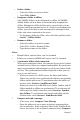User Manual
Table Of Contents
- CoverTitle - Introduction
- MAN-Heading01 - 1.1 About this Manual
- MAN-Heading01 - 1.2 User and Product Safety
- MAN-Heading01 - 1.3 Federal Communication Commission Interference Statement
- MAN-Heading01 - 1.4 Product Labeling
- MAN-Heading01 - 1.5 System Specifications
- MAN-Heading01 - 1.6 Environment Standard
- MAN-Heading01 - 1.7 Warranty and after service
- CoverTitle - Getting Started
- MAN-Heading01 - 2.1 Check the package
- MAN-Heading01 - 2.2 General View of the PDT
- MAN-Heading01 - 2.3 Charging the Battery Pack
- MAN-Heading01 - 2.4 Handling the PDT
- MAN-Heading02 - 2.4.1 Starting the PDT
- MAN-Heading02 - 2.4.2 Power on / off
- MAN-Heading02 - 2.4.3 Calibration of the touch Screen
- MAN-Heading02 - 2.4.4 Adjusting the brightness
- MAN-Heading02 - 2.4.5 To mute the Sound
- MAN-Heading02 - 2.4.6 Using the Stylus
- MAN-Heading02 - 2.4.7 Using the Keypad
- MAN-Heading02 - 2.4.8 Using the Ear/Microphone
- MAN-Heading01 - 2.5 Navigating the Display
- MAN-Heading02 - 2.5.1 Setting Time and Date
- MAN-Heading02 - 2.5.2 Entering the Data
- MAN-Heading02 - 2.5.3 The Command Bar
- MAN-Heading02 - 2.5.4 The Task Bar
- MAN-Heading02 - 2.5.5 The Soft Keypad
- MAN-Heading02 - 2.5.6 Setting Up Wireless LAN RF
- MAN-Heading02 - 2.5.7 Scanning Barcode
- MAN-Heading02 - 2.5.8 Help
- MAN-Heading01 - 2.6 Power management
- MAN-Heading01 - 2.7 Resetting the PDT
- CoverTitle - Setting
- MAN-Heading01 - 3.1 Introduction
- MAN-Heading01 - 3.2 Control Panel
- MAN-Heading02 - 3.2.1 BarCode Setting
- MAN-Heading02 - 3.2.2 Symbologies List
- MAN-Heading02 - 3.2.3 Bluetooth Device Properties
- MAN-Heading02 - 3.2.4 Certificates
- MAN-Heading02 - 3.2.5 Control Center
- MAN-Heading02 - 3.2.6 Date/Time
- MAN-Heading02 - 3.2.7 Dialing Properties
- MAN-Heading02 - 3.2.8 Display Properties
- MAN-Heading02 - 3.2.9 Input Panel
- MAN-Heading02 - 3.2.10 Internet Options
- MAN-Heading02 - 3.2.11 Keyboard
- MAN-Heading02 - 3.2.12 Network and Dial-up Connections
- MAN-Heading02 - 3.2.13 Owner
- MAN-Heading02 - 3.2.14 Password
- MAN-Heading02 - 3.2.15 PC Connection
- MAN-Heading02 - 3.2.16 Power
- MAN-Heading02 - 3.2.17 Regional Settings
- MAN-Heading02 - 3.2.18 Remove Programs
- MAN-Heading02 - 3.2.19 Storage Manager
- MAN-Heading02 - 3.2.20 Stylus
- MAN-Heading02 - 3.2.21 System
- MAN-Heading02 - 3.2.22 Volume & Sounds Properties
- MAN-Heading01 - 3.3 Taskbar and Start Menu
- CoverTitle - Communication
- CoverTitle - Software Applications
- CoverTitle - Barcode Setting
- MAN-Heading01 - A.1 Setup Tab
- MAN-Heading01 - A.2 Update Tab
- MAN-Heading01 - A.3 Symbologies List
- MAN-Heading02 - A.3.1 Aztec
- MAN-Heading02 - A.3.2 Codabar
- MAN-Heading02 - A.3.3 Code 11
- MAN-Heading02 - A.3.4 Code 128
- MAN-Heading02 - A.3.5 Code 39
- MAN-Heading02 - A.3.6 Code 49
- MAN-Heading02 - A.3.7 Code 93
- MAN-Heading02 - A.3.8 Composite Codes
- MAN-Heading02 - A.3.9 Data Matrix
- MAN-Heading02 - A.3.10 EAN-8
- MAN-Heading02 - A.3.11 EAN-13
- MAN-Heading02 - A.3.12 Interleaved 2 of 5
- MAN-Heading02 - A.3.13 MaxiCode
- MAN-Heading02 - A.3.14 MicroPDF417
- MAN-Heading02 - A.3.15 OCR-A, OCR-B, US Currency
- MAN-Heading02 - A.3.16 PDF417
- MAN-Heading02 - A.3.17 Postnet
- MAN-Heading02 - A.3.18 QR Code
- MAN-Heading02 - A.3.19 Reduced Space Symbology
- MAN-Heading02 - A.3.20 UPC-A
- MAN-Heading02 - A.3.21 UPC-E
- MAN-Heading02 - A.3.22 UPC-E1
- MAN-Heading02 - A.3.23 ISBT
- MAN-Heading02 - A.3.24 British Post
- MAN-Heading02 - A.3.25 Canadian Post
- MAN-Heading02 - A.3.26 Australian Post
- MAN-Heading02 - A.3.27 IATA 2 of 5
- MAN-Heading02 - A.3.28 Codablock F
- MAN-Heading02 - A.3.29 Japanese Post
- MAN-Heading02 - A.3.30 Planet Code
- MAN-Heading02 - A.3.31 KIX (Netherlands) Post
- MAN-Heading02 - A.3.32 MSI
- MAN-Heading02 - A.3.33 TCIF Linked Code 39
- MAN-Heading02 - A.3.34 Mayrix 2 of 5
- MAN-Heading02 - A.3.35 Korean Post
127 Chapter 5
– Only synchronize folder hierarchy under Inbox (IMAP4
only): Select to speed download time by preventing the com-
plete downloaded of the folder list every time you connect.
– Get meeting requests (POP3 only): Select to download and
store copies of meeting requests when getting full copies of
messages. This setting applies whether you have chosen to
download full copies of messages by default, or you selectively
download full copies of messages by opening the message and
selecting Services> Get Full Copy Limitations apply.
– Get file attachments (POP3 only): Select to download and
save message attachments when getting full copies of messages.
This option may use significant RAM and slow download time.
This setting applies whether you have chosen to download full
copies of messages by default, or if you selectively download
full copies of messages and selecting Services> Get Full Copy.
– Get file attachments and meeting requests (IMAP4 only):
Select to download and store meeting requests and message
attachments when getting full copies of messages. This setting
applies you have chosen to download full copies of messages by
default, or if you selectively download full copies of messages
by opening the message and selecting Services> Get Full Copy
Limitations apply.
– Only if small than (IMAP4 only):
Select to restrict the size
of the attachments you download. Set to 10K if you want
to receive meeting requests only.
* Include the original message in a reply:
– Select Services> Options> Compose tab.
– Under Reply, select Include Body. This setting will place a
copy of the original message beneath your response text.
– To indent the original message, select Indent.
– To add leading characters (such as>) to the original message
lines, select Add leading character, and enter the character
you want.
* Save copies of sent messages:
By default, sent messages are not saved on your device.
– Select Services> Options> Compose tab.
– Select Keep copy of sent mail in Sent folder.
* Set the action to follow deleting, moving, or responding to a
message: