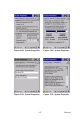User Manual
Table Of Contents
- CoverTitle - Introduction
- MAN-Heading01 - 1.1 About this Manual
- MAN-Heading01 - 1.2 User and Product Safety
- MAN-Heading01 - 1.3 Federal Communication Commission Interference Statement
- MAN-Heading01 - 1.4 Product Labeling
- MAN-Heading01 - 1.5 System Specifications
- MAN-Heading01 - 1.6 Environment Standard
- MAN-Heading01 - 1.7 Warranty and after service
- CoverTitle - Getting Started
- MAN-Heading01 - 2.1 Check the package
- MAN-Heading01 - 2.2 General View of the PDT
- MAN-Heading01 - 2.3 Charging the Battery Pack
- MAN-Heading01 - 2.4 Handling the PDT
- MAN-Heading02 - 2.4.1 Starting the PDT
- MAN-Heading02 - 2.4.2 Power on / off
- MAN-Heading02 - 2.4.3 Calibration of the touch Screen
- MAN-Heading02 - 2.4.4 Adjusting the brightness
- MAN-Heading02 - 2.4.5 To mute the Sound
- MAN-Heading02 - 2.4.6 Using the Stylus
- MAN-Heading02 - 2.4.7 Using the Keypad
- MAN-Heading02 - 2.4.8 Using the Ear/Microphone
- MAN-Heading01 - 2.5 Navigating the Display
- MAN-Heading02 - 2.5.1 Setting Time and Date
- MAN-Heading02 - 2.5.2 Entering the Data
- MAN-Heading02 - 2.5.3 The Command Bar
- MAN-Heading02 - 2.5.4 The Task Bar
- MAN-Heading02 - 2.5.5 The Soft Keypad
- MAN-Heading02 - 2.5.6 Setting Up Wireless LAN RF
- MAN-Heading02 - 2.5.7 Scanning Barcode
- MAN-Heading02 - 2.5.8 Help
- MAN-Heading01 - 2.6 Power management
- MAN-Heading01 - 2.7 Resetting the PDT
- CoverTitle - Setting
- MAN-Heading01 - 3.1 Introduction
- MAN-Heading01 - 3.2 Control Panel
- MAN-Heading02 - 3.2.1 BarCode Setting
- MAN-Heading02 - 3.2.2 Symbologies List
- MAN-Heading02 - 3.2.3 Bluetooth Device Properties
- MAN-Heading02 - 3.2.4 Certificates
- MAN-Heading02 - 3.2.5 Control Center
- MAN-Heading02 - 3.2.6 Date/Time
- MAN-Heading02 - 3.2.7 Dialing Properties
- MAN-Heading02 - 3.2.8 Display Properties
- MAN-Heading02 - 3.2.9 Input Panel
- MAN-Heading02 - 3.2.10 Internet Options
- MAN-Heading02 - 3.2.11 Keyboard
- MAN-Heading02 - 3.2.12 Network and Dial-up Connections
- MAN-Heading02 - 3.2.13 Owner
- MAN-Heading02 - 3.2.14 Password
- MAN-Heading02 - 3.2.15 PC Connection
- MAN-Heading02 - 3.2.16 Power
- MAN-Heading02 - 3.2.17 Regional Settings
- MAN-Heading02 - 3.2.18 Remove Programs
- MAN-Heading02 - 3.2.19 Storage Manager
- MAN-Heading02 - 3.2.20 Stylus
- MAN-Heading02 - 3.2.21 System
- MAN-Heading02 - 3.2.22 Volume & Sounds Properties
- MAN-Heading01 - 3.3 Taskbar and Start Menu
- CoverTitle - Communication
- CoverTitle - Software Applications
- CoverTitle - Barcode Setting
- MAN-Heading01 - A.1 Setup Tab
- MAN-Heading01 - A.2 Update Tab
- MAN-Heading01 - A.3 Symbologies List
- MAN-Heading02 - A.3.1 Aztec
- MAN-Heading02 - A.3.2 Codabar
- MAN-Heading02 - A.3.3 Code 11
- MAN-Heading02 - A.3.4 Code 128
- MAN-Heading02 - A.3.5 Code 39
- MAN-Heading02 - A.3.6 Code 49
- MAN-Heading02 - A.3.7 Code 93
- MAN-Heading02 - A.3.8 Composite Codes
- MAN-Heading02 - A.3.9 Data Matrix
- MAN-Heading02 - A.3.10 EAN-8
- MAN-Heading02 - A.3.11 EAN-13
- MAN-Heading02 - A.3.12 Interleaved 2 of 5
- MAN-Heading02 - A.3.13 MaxiCode
- MAN-Heading02 - A.3.14 MicroPDF417
- MAN-Heading02 - A.3.15 OCR-A, OCR-B, US Currency
- MAN-Heading02 - A.3.16 PDF417
- MAN-Heading02 - A.3.17 Postnet
- MAN-Heading02 - A.3.18 QR Code
- MAN-Heading02 - A.3.19 Reduced Space Symbology
- MAN-Heading02 - A.3.20 UPC-A
- MAN-Heading02 - A.3.21 UPC-E
- MAN-Heading02 - A.3.22 UPC-E1
- MAN-Heading02 - A.3.23 ISBT
- MAN-Heading02 - A.3.24 British Post
- MAN-Heading02 - A.3.25 Canadian Post
- MAN-Heading02 - A.3.26 Australian Post
- MAN-Heading02 - A.3.27 IATA 2 of 5
- MAN-Heading02 - A.3.28 Codablock F
- MAN-Heading02 - A.3.29 Japanese Post
- MAN-Heading02 - A.3.30 Planet Code
- MAN-Heading02 - A.3.31 KIX (Netherlands) Post
- MAN-Heading02 - A.3.32 MSI
- MAN-Heading02 - A.3.33 TCIF Linked Code 39
- MAN-Heading02 - A.3.34 Mayrix 2 of 5
- MAN-Heading02 - A.3.35 Korean Post
MARS-1030 User Manual 120
4.1 Installing & Setting Up Microsoft ActiveSync
4.1.1 Installing Microsoft ActiveSync on the Host PC
Microsoft ActiveSync is a file transfer tool to synchronize the files on a
PC with the files on your PDT.
To install Microsoft ActiveSync, complete the following steps on the PC:
1. Go to the Microsoft Windows CE.NET website and download the
latest current version of ActiveSync:
http://www.microsoft.com/mobile/pockeypc/downloads/
.
2. Install the latest version of Microsoft ActiveSync on the host PC.
3. Open ActiveSync.
4. Select File > Communication Settings from AtiveSync’s menu
bar.
5. Go to “Using ActiveSync” on page 4-1 to continue using Active-
Sync.
4.1.2 Connecting PDT to Host PC
1. You can use either the USB/Serial (RS232) port of Single Dock or
a USB/Serial (RS232) cable to connect the PDT to the Host PC.
• To use the dock, you must first insert the PDT into the slot, making
sure that the unit is firmly seated the dock.
• To use the cable, connect the USB/Serial cable to the PDT.
2. Connect the USB/Serial dock or cable to the Host PC’s serial port
or USB port.
3. Connect the dock or PDT to the power adapter and power source.