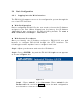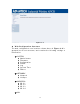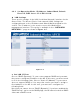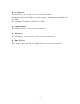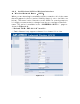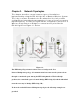User's Manual
Table Of Contents
- _
- Chapter 1. Introduction
- 1.1 Introducing the EKI-6311g
- 1.2 Product Features
- 1.3 Package Contents
- 1.4 System Requirements
- 1.5 Inline Power Injector (PoE)
- Chapter 2. Installation and Basic Configuration
- 2.1 Before You Start
- 2.2 Locate the EKI-6311g and Inline Power Injector Ports
- 2.3 Preparing Installation
- 2.4 Basic Configuration
- 2.4.1 Logging into the Web Interface
- 2.4.2 Basic Configuration Steps
- 2.4.3 Set Operating Mode, IP Address, Subnet Mask, Default Route IP, DNS Server IP of EKI-6311G
- 2.4.4 Set Wireless SSID for Wireless Interface
- 2.4.5 Set Wireless Encryption for Wireless Interface
- 2.4.6 Change Supervisor Account & Password
- 2.4.7 pgrade the Firmware
- Chapter 3. Network Topologies
- Chapter 4. All function on Device
- Chapter 5. Specifications
- Chapter 6. Default Settings
- Chapter 7. Regulatory Compliance Information
2 .4 .3 Set Operat ing M ode , I P Addr ess, Subnet Mask , Default
Rout e I P, DN S Se rve r I P of EKI - 6 3 1 1 G
► LAN Set t ings
These are the sett ings of the LAN (Local Area Network) int erface for the
Access Point. The Access Point 's local network ( LAN) settings are
configured based on the I P Address and Subnet Mask assigned in this
section. The I P address is also used to access this Web- based
m anagem ent interface. This
option is available in t he “ / N ETW ORK/
N ETW ORK / ” page as shown in Figur e 2 - 5 .
.
Figure 2 - 5
► Get LAN I P Fr om
Choose "DHCP (Dynam ic)" if your rout er supports DHCP and you want
the rout er to assign an I P address t o t he AP. I n this case, you do not need
to fill in the following fields. Choose "Stat ic I P (Manual) " if your rout er
does not support DHCP or if for any ot her reason you need to assign a
fixed address to t he AP. I n this case, you m ust also configure t he
following fields.
Note that you cannot choose "DHCP (Dynam ic) " if you have enabled t he
"DHCP Server" opt ion on t he DHCP page; the AP cannot be bot h a DHCP
client and a DHCP server.
14