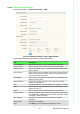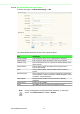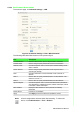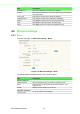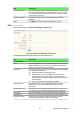User's Manual
Table Of Contents
- 1 Introduction
- 2 Getting Started
- 3 Utility Configuration
- 4 Web Interface
- 4.1 Overview
- 4.2 Accessing the Web Page
- 4.3 Overview
- 4.4 Network Settings
- 4.5 Wireless Settings
- 4.6 Alarm
- 4.7 Administration
- 5 Telnet/Serial Console Configuration
40 EKI-6233BN User Manual
4.4.2.2 DHCP/AutoIP Network Mode
To access this page, click Network Settings > LAN.
Figure 4.8 Network Settings > LAN > DHCP/AutoIP
The following table describes the items in the previous figure.
Item Description
Local Hostname Enter the device name: up to 31 alphanumeric characters.
Domain Name Enter a string to specify the domain name for the interface.
Network mode Click the drop-down menu to select the IP Address Setting mode:
Static or DHCP.
DHCP Timeout Enter a value in seconds (default: 30) to specify a timeout period to
obtain a response from the DHCP server, the device will give up
the request and take next action.
Subnet Mask Enter a value to specify the IP subnet mask for the interface. The
default is 255.255.255.0.
Default Gateway Enter a value (default: 192.168.1.254) to specify the default
gateway for the interface.
DNS Click the radio button to select a DNS mode: Automatic or Specific.
DNS 1 Enter a value to specify the default DNS 1 for the interface. The
default is 192.168.1.1.
DNS 2 Enter a value to specify the default DNS 2 for the interface.
Speed & Duplex Click the drop-down menu to select the transmission parameters:
Auto-Negotiation, 100M & Full Duplex, 100M & Half Duplex, 10M &
Full Duplex, 10M & Half Duplex.
MAC Address Display the MAC address to which packets are statically
forwarded.
DHCP Server Function is not available.
Apply Click Apply to save the values and update the screen.