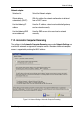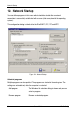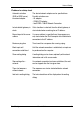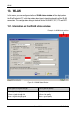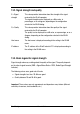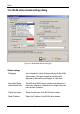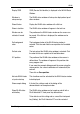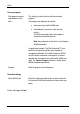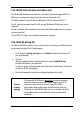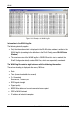Instruction manual
WLAN
DLoG Config Manual V3.10 41
Display SSID SSID (Service Set Identifier) is displayed in the WLAN Status
Window.
Windows is
always on top
The WLAN status window will always be displayed on top of
other windows.
Show title bar Display the WLAN status window with a title bar.
Show in task bar The WLAN status window will appear in the task bar.
Window can be
activated / moved
The position on the WLAN status window on the screen can
be moved. If the title bar is displayed, the window can be
activated.
Set background
color
The background color of the WLAN status window is
selected. Click the color field to see a palette of all available
colors.
Set text color The text color of the WLAN status window is selected. Click
the color field to see a palette of all available colors.
X/Y position The position of the WLAN status window on the screen is
defined here. The window will appear at this position after
every program start.
If you move the example dialog around the screen using the
mouse pointer, the current coordinates will automatically be
entered.
Then click on Save position.
Activate WLAN status
at system startup
This checkbox must be activated for the WLAN status window
to be displayed.
Show sample dialog If clicked, the settings made in the dialog will be
demonstrated in an example window.
Show WLAN status
with hotkey
The WLAN status window can be turned on and off with a
DLoG Industrial PC front panel key defined here.
To be able to use this setting and as a result the front panel
key (Hotkey), the DLoG Industrial PC must be restarted.