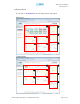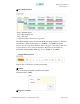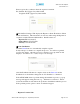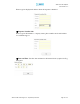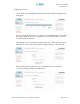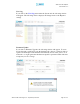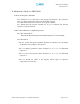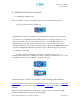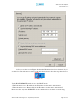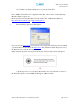User's Manual
AEON-9030 RF Repeater
User Manual V1.0
Advanced RF Technologies, Inc. Proprietary Document Page 38 of 51
5. AEON-9030 Troubleshooting Guide
5.1 Connectivity Guide for LAN
If you are unable to connect to the Web GUI, please follow the steps listed below:
i) If you see the icon below (Figure 17)
Figure 17
- Check the Power Line to see whether or not the repeater is being powered correctly.
- Use the Cross-over Cable that came with the repeater to connect the repeater to your
laptop. If you still cannot connect, replace the cross-over cable with another one.
- If unsuccessful, power the repeater down and wait for at least 5-10 seconds for it to
electrically discharge, then power the repeater back up. Wait for the PWR LED to light
up before attempting the IP address in browser again. (When the repeater powers up,
you will hear a faint click)
ii) If you see the icon in Figure 18, then the computer is in the process of
obtaining an IP Address and you will not be able to connect to the unit. Once you see the
icon in Figure 19 then you can attempt to connect to the unit.
Figure 18
Figure 19
- If unsuccessful: Go to Start Control Panel or Start Settings Control Panel.
Double-Click Network Connections Right-Click Local Area Connection Left-Click
Properties Scroll down to the bottom of the list Double-Click Internet Protocol
(TCP/IP)
Instead of “Obtain an IP address automatically”, please select “Use the following IP
address” and input the same values as shown in Figure.