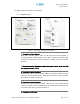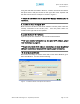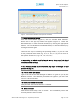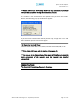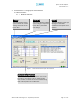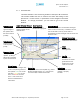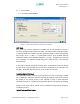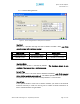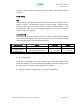User's Manual
Table Of Contents
- Introduction of Epoch-M1P
- Overview
- Warnings and Hazards
- Epoch-M1P Parts List
- Epoch-M1P Software Installation and Requirements
- 1.4.1 Minimum PCS Requirements
- 1.4.2 Epoch-M1P Software Installation
- ** Refer to the Software Setup Guide
- ** Refer to the USB Setup Guide
- Pre-Installation using Epoch-M1P Software
- Step by Step Instructions for Installation
- User Manual V1.0 using Epoch-M1P Software
- Menu Structure
- Using the Epoch-M1P Software
- Alarms
- Default Control Settings
- Maintenance Guide for Epoch-M1P
- Periodic Inspection Checklist
- Preventive Measures for Optimal Operation
- Troubleshooting
- Tx & Rx LEDs
- Common Installation Problems
- Warranty and Repair Policy
- General Warranty
- Limitations of Warranty
Epoch-M1P RF Repeater
User Manual V1.0
Uplink tracking mode enables or disables the
Uplink Tracking ON
feature that
sets the gain in the uplink equaling to the gain in the downlink. The tracking
gain offset is the difference in the uplink and downlink gains. For example, if
the downlink gain is 80 dB, the
Uplink Tracking ON
is checked, and the
Uplink
Tracking Gain Offset
is set to 3 dB, the uplink gain would be 77 dB.
r
By default, the
Uplink Tracking ON
box is not checked. If it was checked, then
the default
Uplink T acking Offset
is set to 3 dB. This means that the uplink gain
will track the down link gain and will be 3 dB less.
Control Item Action Setting Value
Uplink Tracking ON Set Uplink Tracking Mode ON or OFF
Uplink Tracking Offset Set Tracking Gain Offset 0 ~ 10 dB @ 0.5 dB step
Table 3 - Uplink Tracking Mode and Tracking Gain Offset Range
Downlink/Uplink Gain
The gain of the Epoch-M1P is the ratio of the input signal to the output signal.
The gain may be set in both links.
** The manual gain option is disabled when the AGC ON box is checked.
Reboot
By clicking the “Reboot” button, similar to how the operation works in a PC, the
control board of the repeater will restart itself.
Factory Setting
Clicking on the “Factory Setting”
button resets the settings of the repeater to the
original default factory settings as noted in the “Default Control Settings” in
Section 2.4 on page 28.
** You will lose your current saved settings once you click on Factory Setting.
Advanced RF Technologies, Inc. Proprietary Document Page 18 of 38