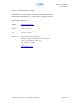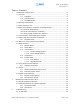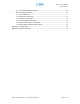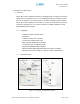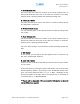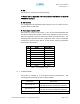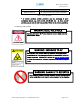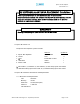User's Manual
Table Of Contents
- Introduction of Epoch-M1P
- Overview
- Warnings and Hazards
- Epoch-M1P Parts List
- Epoch-M1P Software Installation and Requirements
- 1.4.1 Minimum PCS Requirements
- 1.4.2 Epoch-M1P Software Installation
- ** Refer to the Software Setup Guide
- ** Refer to the USB Setup Guide
- Pre-Installation using Epoch-M1P Software
- Step by Step Instructions for Installation
- User Manual V1.0 using Epoch-M1P Software
- Menu Structure
- Using the Epoch-M1P Software
- Alarms
- Default Control Settings
- Maintenance Guide for Epoch-M1P
- Periodic Inspection Checklist
- Preventive Measures for Optimal Operation
- Troubleshooting
- Tx & Rx LEDs
- Common Installation Problems
- Warranty and Repair Policy
- General Warranty
- Limitations of Warranty
Epoch-M1P RF Repeater
User Manual V1.0
Compatible Operating System:
Microsoft Windows 2000 / XP
1.4.2 Epoch-M1P Software Installation
** Refer to the Software Setup Guide
1.4.3 Initial Startup of Epoch-M1P Software
a. Using the USB cable (USB01) that is provided, connect one end of the
cable to the USB port to the PC and the other end to the repeater’s
USB port located on the right side of the repeater.
b. Open the Epoch-M1P Software.
** Refer to the USB Setup Guide
1.5 Pre-Installation using Epoch-M1P Software
Prior to the Epoch-M1P installation, ensure that:
a. The USB cable has been connected and proper communication has
been established.
b. The donor and server antennas are in place.
c. The TX and RX communication status LEDs are lit green and blinking
periodically on the Status Menu.
** The TX and RX LEDs should blink every 1 second only in the Status
Menu. In the Status Menu, a blinking green RX LED indicates that the PC
is retrieving data from the repea er (Epoch-M1P). Similarly, a blinking
green TX LED indicates that the PC is transmitting data to the Epo h-M1P.
t
c
Advanced RF Technologies, Inc. Proprietary Document Page 10 of 38