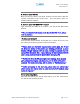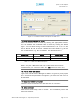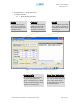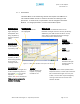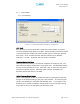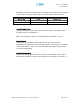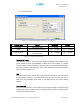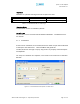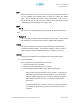User's Manual
Table Of Contents
- Installation Guide for Epoch-S02
- Environmental requirements
- Warnings and Hazards
- Tools and Recommendations for Installation
- Epoch-S02 Parts List
- Step by Step Instructions for Installation
- User Manual V1.1 using OMS V4.01
- Menu Structure
- Using the Epoch-S02 OMS V4.01
- Alarms
- Default Control Settings
- Maintenance Guide for Epoch-S02 OMS V4.01
- Periodic Inspection Checklist
- Preventive Measures for Optimal Operation
- Troubleshooting
- Epoch-S02 OMS V4.01 Scenarios
- Heartbeat Scenarios
- Warranty and Repair Policy
- General Warranty
- Specific Product Warranty Instructions
- A.1 Minimum Requirements
- A.2 Epoch-S02 OMS V4.01 Installation/Startup
- Appendix B: Specifications
Epoch-S02 RF Repeater
User Manual V1.1
8. Turn the Epoch-S02 on
Make sure that the Donor and Server antennas and the power cable are
securely connected to the correct ports. Turn the power switch on,
located inside the repeater.
9. Start the Epoch-S02 OMS V4.01 Program
Open the Epoch-S02 OMS V4.01 program. You will see the
Main Sta us
Window
.
t
l
t
** For more detailed information on the Epoch-S02 OMS V4.01, please
refer to section 2.
10. Select your Com port
From the Main Status Window of the OMS V4.01, select the correct Com
port setting at the lower right hand side of the window.
** P ease make sure that both communication status lights, the TX and
the RX on the bottom of the window, are blinking periodically. A green
blinking TX light indicates that the data is being transmitted from the
laptop/PC to the Epoch-S02. A green blinking RX light indicates that the
data is being retrieved from the Epoch-S02 to the lap op/PC.
** If either the TX or the RX status light is not blinking, check the Com
port setting of your laptop and choose the port to which serial port is
assigned. For more information, refer to section 4, “Troubleshooting.”
** Before proceeding to the next step, please close the cabinet door
(don’t lock) at this time in order to avoid inadvertent RF feedback going
inside the repeater.”
11. Go to the Install Menu
Now with the blinking TX and RX status lights, go to the
Install
menu.
You will see the following window:
Advanced RF Technologies, Inc. Proprietary Document Page 11 of 31