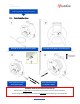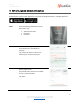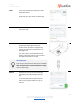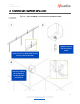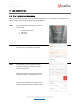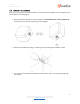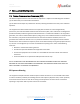User's Guide
Version 1.6
Last updated: 2021-09-01
12
155 Gordon Baker Road Suite 301, Toronto, Ontario M2H3N5
Support contact: support@aoms-tech.com | 1-877-873-1942
www.aoms-tech.com
STEP 7
For concrete profile drop down box, select
the profile “None”.
Scroll back up to click “Add” to add this job
STEP 8
When the new job is saved, it will be visible
in the jobs view.
STEP 9
Insert the LumiSense cable into the
LumiNode by aligning the white dots
located at the connectors and tightening
the nut until no thread is visible ensure a
watertight seal.
The “Link” LED on the LumiNode will start
flashing. Check the LumiCon app. The latest
data will now update on the app.
STEP 10
Once the pour has occurred and strength
calculations are ready to begin, start the
job.
To start the job, slide the job card to the
left to reveal a green power icon, tap on
this icon.
BEST PRACTICES
Only connect the LumiSense cable to the LumiNode
after the job has been created and before starting
on the LumiCon app.