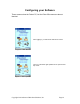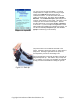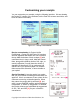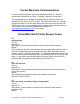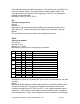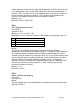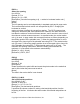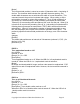User guide
Copyright 2004 Advanced Merchant Solutions, Inc. Page 13
Print Samples make customizing your receipts easy. Right on the configuration
page is a button that will print a sample receipt with your selected options! This
lets you see your changes and new receipt formats instantly!
You can mix Plain / Bold / Left / Right / Center, etc….You can also override the
character size (i.e., select "BCN" for header 1 and the company name will
always be Bold, Centered, and Normal font – even when small fonts is checked
in Options. Now you can generate custom receipts with marketing slogans,
holiday greetings, and more.
Auto TAX calculations! We now have an option to automatically calculate and
add tax to your transactions! Changing the Tip Percent in options will have not an
effect on existing saved transactions (approved or not). Basically, Tax Amount is
calculated at time of entering Ticket Item (Amount). If you save the transaction
(or send it), then the tip % and amount is fixed. If you save an unapproved
transaction, then change the Tip % in the Options screen, the transaction will
NOT reflect the new change (Tip % sets the tip amount at the time of entry, then
it is fixed for that transaction). Thus, you can have a variety of transactions with
different Tax % (the drop down list in the Transaction Manager can show you the
tax amount and the % used for the sale). If a tax is charged (i.e., an amount
greater than 0.00, then receipts will show a Tax (with %) and a subtotal.