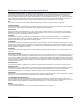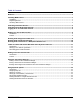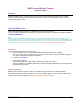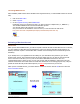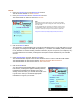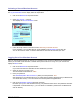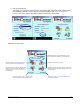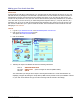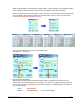User guide
WEB Connect for Pocket PC page 6
Making your First Credit Card Sale
Introduction
In this tutorial you will take a Credit Card sale. You can follow step-by-step using the test account or your own
Merchant Account, by adding the exact data that is presented here. The card number used in this tutorial is for
demonstration purposes only and will not be processed by the system. If you are using the test account, you
can also use any credit card - even your own. The test account will not process any transactions. If you want to
use a 'live' card on your 'live' account, you will be charged the respective card's (i.e., Visa, MC, Discover, etc.)
transaction rate. If you do not wish to be charged this fixed transaction rate, please use the test account. The
test account will also allow you to perform Voids and Credits. The tutorial below will use a fictitious Visa card
belonging to Pete Peterson.
Tutorial
1. Log-On to your merchant account or the MerchantAnywhere Test Account.
2. Click on the Credit Card Processing picture.
This opens the Credit Card Sale screen.
3. Click on the Wizard
4. Following the steps in the Wizard and enter the following information.
Card #: 4005 5500 0000 0019
Zip Code: 92807-1425 (the first 5 digits are also acceptable: 92807)
Amount: $49.95
The wizard takes you through various steps of entering data needed for a credit card transaction by
displaying a keypad. By clicking the Accept button, WEB Connect performs some quick validation routines
on your data. It also detects the type of credit card being used and formats it accordingly.