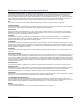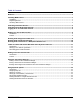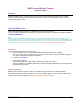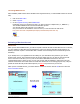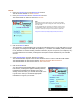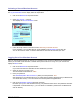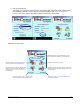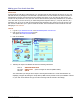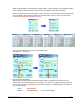User guide
WEB Connect for Pocket PC page 4
Activating a Second Merchant Account
If you activated the MerchantAnywhere Test Account, you can always activate another account at anytime from
the Log-On Information screen. Simply follow the steps below.
1. Click on the Merchant ID drop-down list box.
2. Select New account… in the list.
This displays the Account Activation screen.
3. Follow the steps outlined in the above section: Activating a Merchant Account.
Upon completion, your new Merchant ID will be available in the Merchant ID drop-down list.
You can use accounts 10011 or 10600 as alternate test accounts and even add your own!
Logging On to Your Merchant Account
Once you have activated at least one account, it is necessary to log on with your Merchant ID and Password
before you can make credit card sales or transfer money from an account. To log on to your account and
display the Menu screen…
1. Click on the Merchant ID drop-down list box …
If you have more than one Merchant Account activated on your PDA.
2. Select the account you want to use.
This tutorial will use Merchant ID: 10600
3. Enter your password.
The MerchantAnywhere PRI Test Account (10600) uses the password: 1234
After applying for your Merchant Account, you should have received a password with your Merchant ID.
You should enter if here, or use the test account with the password supplied above.
4. Click on the Remember Password check box (optional).
Each time you log on to this merchant account, your password will be shown. The password check box
is dependent on the Merchant ID (i.e., you can choose to remember a password for one Merchant ID
and not another).