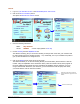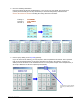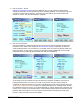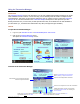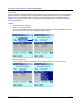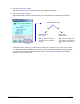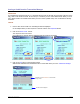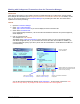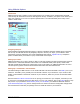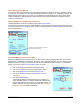User guide
WEB Connect for Pocket PC page 24
Server-Side Signature Storage
There may be times when you want to store the client's signature on the server. when the signature is stored
on the server, you can retrieve it through the WEB-Based Transaction Manager (i.e., Transaction Central). The
default setting for this feature is set to OFF. It is recommended that Signatures be sent only in areas where
wireless connectivity is optimal and that a high connection speed can be established, as signature data can
contain up to 2000 bytes.
Deleting All Data for a Single Merchant Account
The IR/Serial Option screen also contains a button called: Purge all data?
There may be times when you want to switch Merchant Accounts and delete all data from an existing account.
To do this, click on the Purge all data? button. All the records stored in the Transaction Manager for the current
account will be deleted.
Deleting All Merchant Accounts and Data
Rather than deleting data for a single account, you may want to remove all existing Merchant Accounts from
WEB Connect, but still keep the software on the device. This is especially important if you are transferring the
PDA device from one sales rep. to another (and they each use different Merchant Accounts). To access this
feature, you must be in the Account Activation screen. To do this…
1. Click on the OK button and return to the Menu screen.
2. Click on the LogOn text in the lower left side of the screen.
3. Click on the Merchant ID list and select New Account…
4. In both the Merchant ID and the Serial Number text areas,
enter delete
5. Click on the Activate button.
A message will display a warning and ask you to confirm your
action. By clicking on the Yes button, all data will be deleted and
WEB Connect will quit. The next time you open WEB Connect, you
will be required to activate at least one account (see Activating a
Merchant Account for detailed information).
Click here to delete all transaction records for
the current Merchant Account.