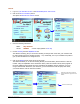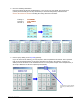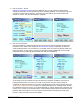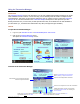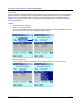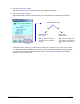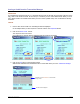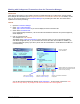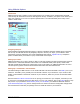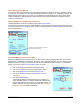User guide
WEB Connect for Pocket PC page 18
Using the Transaction Manager
Introduction
The Transaction Manager screen is the area where you can view completed and pending transactions for Credit
Cards and Bank Account Transfers. It is also the entry point for allowing voids and credits of completed credit
card transactions. This section of the tutorial is designed to give you a basic over view of what the Transaction
Manager can do. The data contained in the Transaction Manager will depend on what processes you have
already performed. Thus, in most cases, the data presented here may not be identical to the data available on
your PDA device (i.e., Transaction and Authorization IDs, dates, and approval types will differ).
Tutorial
To open the Transaction Manager…
1. Log on to your Merchant Account or the MerchantAnywhere Test Account.
2. Click on the Transaction Manager picture.
This opens the Transaction Manager screen.
Overview of the Transaction Manager
Choose Credit Card Sales or Account Transfers.
Show All, Pending, or Approved Transactions.
Drop down list to display different information.
Date transaction occurred (sorted by oldest first).
Indicates an approved transaction.
Indicates total number of records. In this example,
3 records are Credit Card Sales. The remaining are
Account Transfers.
A
rrows to move next/previous if more than 5 transactions.
Opens the calendar to select a Trim Date. The default Trim
Date is 30 days before the current date.
Clicking on the Trim button will delete all records for current
Type and Status before
the Trim Date.