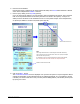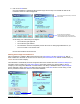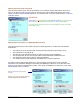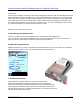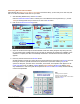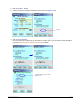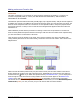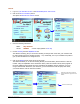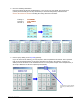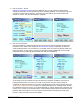User guide
WEB Connect for Pocket PC page 15
Tutorial
1. Log on to your Merchant Account or the MerchantAnywhere Test Account.
2. Click on the Account Transfers picture.
This opens the Bank Account Transfer screen.
3. Enter the following information:
Name: Amy Peterson
Invoice: AMS002 or leave empty (default is: PVP CE)
4. Choose Checking from the ABA/Bank Info list.
The default is checking, but you can choose checking or savings. Most of the time, your customers will
be writing checks from their checking accounts… but, occasionally, one of your customers may want to
give you the information for a savings account.
5. Click on the Wizard picture at the top left of the screen.
The Wizard will allow you to enter the Routing Number, Account Number, and the Amount of fund for
transfer. Using the explanation in the introduction above, enter the numbers exactly as they appear on
the check. WEB Connect provides the proper formatting and validation of these numbers. If you are
using a Check Reader attached to your Pocket PC, you can read the check at this point, after which,
you will be asked to enter an amount to transfer.
⇓
⇓⇓
⇓
After entering the name, invoice and
choosing the account type, click on the
Wizard.
Choose an account type.