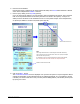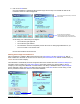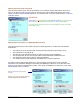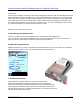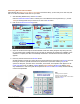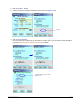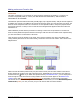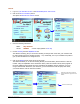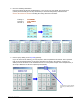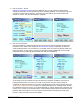User guide
WEB Connect for Pocket PC page 12
Performing Quick Credit Card Sales
After following the Setting Up Your PDA for Quick Sales instructions above, you are ready to see how easy and
fast it is to take and validate credit cards for your sales.
1. After launching WEB Connect, click the OK button.
Since the Remember Password box is checked, the current Merchant Account password (i.e., account
10600) is already present. All you need to do is click on the OK button.
2. Click on the Credit Card Processing picture.
3. Swipe the Credit Card through the Pocket Merchant credit card reader (magnetic strip facing the unit).
On a successful swipe, multiple tracks of the card data are analyzed and compared for validation. Once
validation is complete, the data is automatically transferred to the PDA device and the number pad
appears.
4. Enter any amount and click on the ACCEPT button.
All data needed to process the current sale is now entered and focus is brought to the Invoice text area.
Entering an invoice is optional and need not be performed for quick sales. Entering a Tip is also
optional. At this point, the name of the card holder, card number, and expiration date appears on the
Credit Card Sale screen. In addition, Address displays CARD PRESENT and Zip Code displays 99999.
Any modifications to this screen (with the exception of the Amount and Invoice fields) will automatically
cancel card-swiped data.
Note:
Entering an invoice is optional.
Entering a Tip is also optional
Approved transactions with no invoice will be
displayed as PVP CE.