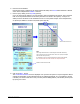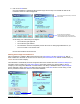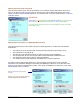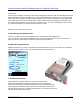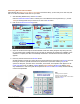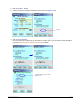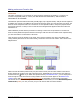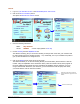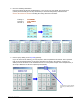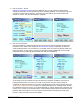User guide
WEB Connect for Pocket PC page 11
Credit Card Sales with Pocket Merchant and a Physical Credit Card
Introduction
In the previous example, you made your first sale by entering the customer’s credit card and billing information.
While the Pocket PC allow you the ability to enter text using handwriting recognition or an on-screen keyboard,
there is still room for making mistakes entering an address, person's name or card number. This, compounded
with working in the field, can be a daunting task. However, WEB Connect was designed to make credit cards
sales quickly and accurately in only a few steps. As a matter of fact, you can do everything by using the corner
of a credit card instead of your stylus! This tutorial shows you how.
Setting Up Your PDA for Quick Sales
A. Automatically Launch WEB Connect
There are a number of ways to launch WEB Connect. Visit http://microsoft.handango.com.
There you can enter the Keyword LAUNCHER into the search box and find the best tool for your Pocket PC.
Some are freeware, while others are shareware require a small purchase fee.
B. Bypass the Log-On Password
WEB Connect allows you to save your password for each Merchant ID. If you are in the field or at a customer’s
location, and do not want to enter your password each time, turn this feature on.
C. Attach Pocket Merchant
Pocket Merchant is a small compact 2 in 1 Printer and Card Reader.
With Pocket Merchant all the necessary information can be extracted from
a credit card. Performing credit card transactions with an actual credit card and
obtaining signatures will also provide you with lower transactions rates from your
Merchant Account provider! To attach Pocket Merchant to your Pocket PC, follow the
instructions that came with the device.