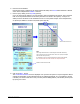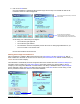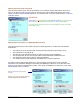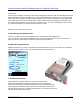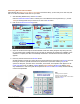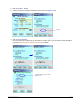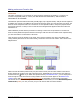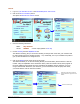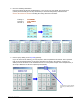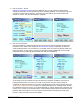User guide
WEB Connect for Pocket PC page 10
Working with a Declined Credit Card
There are many reasons why a card can get declined. Yet, for whatever reason, WEB Connect allows you to
return to the previous Credit Card Sale screen for entering a new card or different information. If for some
reason, you want to keep a declined transaction, you can always click on the Store button from the Credit Card
Verification screen.
Important Note:
Declined Cards are not
automatically saved like Approved Transactions. You must click on the
Store button before exiting WEB Connect. Otherwise, you will loose this information.
For security reasons, WEB Connect does not save any information in memory once another
program takes control.
Working with Transactions in a Weak/Non-Wireless Area
There may be times when you are unable to perform a wireless approval for a credit card. Some possible
situations are:
• The location you are in may have weak coverage causing a long time for processing to occur.
• The location has no coverage at all.
• The batteries on the PDA device may be too weak to provide a proper transmission.
• The connection may be slow due to heavy traffic on the transaction and validation servers.
• The transaction servers may be down for routine maintenance.
• Your wireless service may be temporarily unavailable due to routine maintenance.
For whatever reason, WEB Connect allows you to stop an existing connection and to store Credit Card
information in the Transaction Manager for processing and validating at a later time. To do this click on the
Rotating Box to stop the connection and try again. If you cannot get validation from the servers, try at a later
time by clicking on the Store button.
Click on the Rotating Box to stop the current
connection.
See Using the Transaction Manager on how to
resubmit unapproved sales transactions.
Stopped Connection Connecting to Server