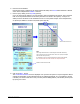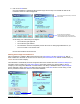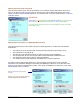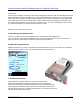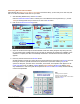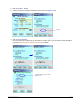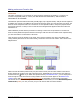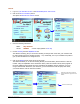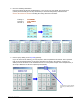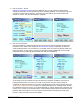User guide
WEB Connect for Pocket PC page 8
6. Enter the Invoice Number.
Entering the invoice is optional. If the invoice field is left blank, then PVP CE will be added as a default
value. In the example below AMS001 is entered.
7. Enter a Tip by clicking on the Tip Field (optional).
If you are in the service industry, you may request to have a tip added to the amount. This is optional.
Click on the Tip field and hand it to the client (The amount is shown in the caption). If a Tip is not
added, it will not be shown on the verification screen or on the printed receipt. In the example below,
an $8.00 tip is added for an amount of $49.95 (Total: $57.95).
8. Click on the Next… button.
The Credit Card Verification screen is displayed. Here you have the option to request a signature before
sending the information to the transaction server for authorizing payment. It is a good idea to give the
customer your device at this time so they can verify that the billing address, card number, amount, and
tip (if any) are correct.
Note:
When using Pocket Merchant or another Magnetic Card Reader attachment,
only the amount of the sale need be entered. AVS in not required, and swiped
rates are lower than keyed entry.
For information on how to use Pocket Merchant for entering credit card data,
see: Credit Card Sales with Pocket Merchant and a Physical Credit Card
Indicates a valid Visa card number.
Amount of bill is shown here.