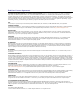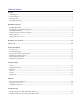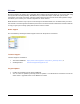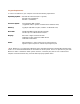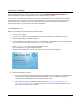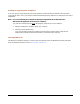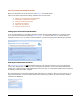User guide
Meritus PC • User Guide and Tutorial • 2.01 page 4
Installation and Setup
Before installing Meritus PC, make sure that you have read the PA-DSS Implementation Guide and
understand what is required to make Meritus PC PCI Compliant with your system.
In most cases, you will receive a CD from your merchant representative. Use the CD to install the software,
then keep the CD in a save place. If is also recommended that you keep your Merchant ID, password, and
activation key (serial number) with your CD as well. Should you need to reinstall or repair Meritus PC at
anytime in the future, you may need the CD and this information.
Installing Meritus PC
Meritus PC Installation CD and follow these installation steps:
1. Turn on your computer.
2. Log on to your computer as the administrator or make sure that you have administrator access.
3. Temporarily disable your Antivirus Software.
4. Insert the Meritus PC installation CD into your CD ROM Drive. If the installation does not automatically
start, browse to your CD drive, locate the install.exe file, and launch it.
5. Select Install Meritus PC from the Autorun installation screen.
After a few brief seconds, the installation will start.
Windows Vista and Windows 7 users should select OK if a warning prompt appears.
6. Follow the installation prompts.
If you do not have the Microsoft .NET Framework installed on your computer, you will be asked to
install it before continuing with the Meritus PC Installation. Once this installation is finished
continue with installing Meritus PC by repeating the steps above.
We recommend that you install into the default directory (C:\Program Files\Meritus PC\ or
C:\Program Files (x86)\Meritus PC\ for 64-bit systems), as this will facilitate the update process
when newer versions becomes available.