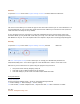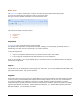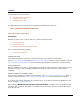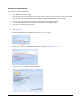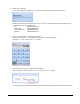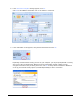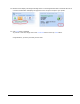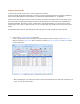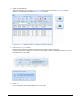User guide
Meritus PC • User Guide and Tutorial • 2.01 page 40
Tutorials
The following tutorials are included…
Processing a Sales Transaction
Issuing a Void or Credit
Adding/Removing Users
For additional tutorials and step-by-step procedures see the Meritus PC Web site at:
http://payatpc.merchanttransactions.com
Processing a Sales Transaction
Introduction
Whether you process cash, credit, or ACH sales, all sales involve three steps:
1. Entering Sales Data
2. Processing the Sale
3. Getting an Approval and Printing a receipt
This I covered in the following tutorial…
Processing a Credit Card
Entering Sales Data
Once all the information is entered for a particular sales type, tap on the Process Sale button.
If the New Sales Wizard is used and the Prompt to Process if Complete option is turned on (default) under the
User and Program Settings Wizard Tab, then confirmation prompt appears, allowing you to process the sale.
Processing the Sale
With the exception of cash sales, a secured internet connection is required to obtain an authorization code for
approved transactions. (See the PA-DSS Implementation Guide on how to setup your system to be PCI
Compliant).
Getting an Approval and Printing a receipt
Once the sale is completed, the approval screen appears. If the Auto-Print Approved Sales Receipts option is
turned on (default) under the User Program and Settings Printer Tab, a sales receipt will also be printed.
If you do not have enough information to process the sale, it can usually be saved and resubmitted at a later
time by using the Transaction Manager.
Please note that Meritus PC does not store credit card numbers at anytime. Thus, any credit card sales
transaction that is saved will be marked as incomplete and you will need to re-enter the card number before
processing the sale.