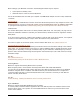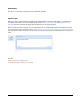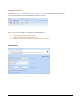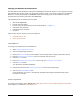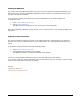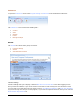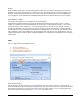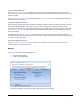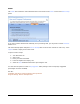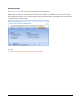User guide
Meritus PC • User Guide and Tutorial • 2.01 page 27
When setting up your Bluetooth connection, the following information may be required:
Pocket Spectrum Passkey: 1000
Bluetooth Service: Printer or Serial (COM) Device
See the documentation that came with your computer or USB Bluetooth Adaptor on how to setup a Bluetooth
connection.
Important Note:
Before setting up a new Bluetooth connection ensure that the Pocket Spectrum is fully charged and reset. If the
Pocket Spectrum is not reset, it will not pair properly. See the troubleshooting section for additional information
on pairing the Pocket Spectrum (Troubleshooting: Pairing the Pocket Spectrum with a Bluetooth Device).
Verifone P250
The Verifone P250 printer must be set to its factory defaults (9600 baud, 7 bit, even parity; see page 5 of the
Printer 250 Installation Guide that came with your Verifone Printer). Meritus PC does not support the Verifone
P900 printer.
If you do not have a serial port, a USB-to-Serial hardware connector that can be used, however, it is important
to make sure the COM Port setting is setup to match the Verifone factory default above.
For technical support on the Verifone printer, visit the Verifone Web site at: http://www.verifone.com.
Important Note for Windows XP Users:
Due to the nature of the Windows multitasking environment and the communications settings of the VeriFone
P250 printer, it is recommended that you do not try to perform additional tasks in windows during the receipt
printing process. Depending on the type of hardware setup on your workstation, multitasking may cause the
printer to loose some information being sent through the communications port. This could result in incorrectly
formatted receipts.
See also:
http://www.verifone.com
Troubleshooting: Pairing the Pocket Spectrum with a Bluetooth Device
Samsung Bixolon
Meritus PC supports the Samsung Bixolon series of printers.
When using this printer, use the Generic Text-Only Printer Driver that installs with Windows.
You may also use the Bixolon-specific printer driver that comes with the printer, but there are no additional
benefits to using this driver. In addition, older USB models may not have 64-bit drivers to recognize and
convert the USB connection to a virtual Serial/COM device. This conversion is necessary to work with the
Generic Text-Only Printer Driver.
See also:
Trouble-Shooting: Installing the Windows Generic Text Only Printer Driver
Dymo LabelWriter
Meritus PC supports the DYMO LabelWriter series of printers.
To use this printer, install the software application that came with the printer. The software version for this
printer must be version 7.8 or greater. Go to the DYMO Web Site to make sure you have the most recent
version of this software.