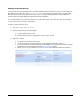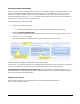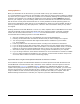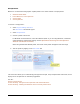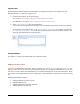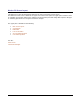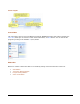User guide
Meritus PC • User Guide and Tutorial • 2.01 page 12
Signature Pad
Meritus PC works with the SigGem 1x5 Topaz HSB Series signature pads which are available from your
Merchant Provider. To setup your signature pad:
1. Install the Topaz Driver (if not already done).
See Installation and Setup: Installing the Topaz Signature Pad Drivers.
2. Start Meritus PC and select Program Settings > Devices > Signature Pad
3. Select Topaz Signature Pad from the dropdown list.
You can also test the signature pad and select it to automatically appear after a credit card is swiped.
To change the auto-prompt feature, go to Program Settings: Preferences on the ribbon and select the
User and Program Preferences Wizard tab. The signature prompt can also be shown by clicking on the
Signature workflow button for Credit Card sales.
Encrypted Pinpad
This feature is currently not available with your merchant provider.
Adding a full Access User
Once you’ve completed the above steps, follow the tutorial Adding/Removing Users and add a Full Access user
with your name, even if you are the only one using the software. It is strongly recommended that you use your
Full Access account instead of the Administrator account when performing day-to-day sales transactions. When
you need to access administrator functions; simply logon as the administrator, perform those functions, and log
off.
Administrator Functions include:
Adding/modifying merchant accounts
Adding/modifying users
Adding/changing the transaction database
Viewing/exporting security logs