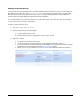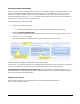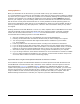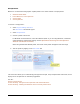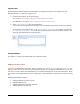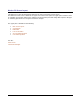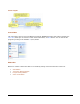User guide
Meritus PC • User Guide and Tutorial • 2.01 page 8
Activating the Meritus PC Software
Once you have set up your primary merchant account, it is recommended that you activate the software. This
involves contacting the Meritus PC Activation server through a secure (HTTPS/TLS) connection. Once your
software is activated, you will be able to use your merchant account to process sales. You do not need to
activate the software to use the Test Account. However, when trying to access any other account, Meritus PC
will prompt you to enter your software activation code.
To activate Meritus PC, follow these steps.
1. Open up the activation screen by…
a. Tapping on the Merchant Account you just added (you Primary Merchant Account)
2. Enter your Product Activation Key.
The activation key will be located on the label of manual cover or on the inside flap of the CD Cover.
3. Tap the Activate Software button.
After the activation key is validated online, you will be able to log into your account.
After you activate the software, you will not need to activate it again.
In most cases, if you upgrade, uninstall, or accidentally delete the software you will not need to re-activate the
software. If re-activation is required, the same activation key will work on the same computer.
The activation key is good for one computer only. To use the software on multiple computers or in a
network environment, each computer will require a separate activation key. To purchase additional activation
keys, contact your merchant representative.
Setting up your Devices
After choosing a merchant, you will be asked to set up your peripheral hardware devices.
This is covered in the next section.