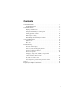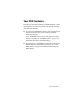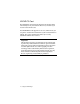Contents Your DVD hardware . . . . . . . . . . . . . . . . . . . . . . . . . . . . . . . . . . . . . . . . . 3 ZV-DVD PC Card . . . . . . . . . . . . . . . . . . . . . . . . . . . . . . . . . . . 4 Your DVD software . . . . . . . . . . . . . . . . . . . . . . . . . . . . . . . . . . . . . . . . . . 6 Playing a DVD movie . . . . . . . . . . . . . . . . . . . . . . . . . . . . . . . . 6 Using the DVD Player control panel . . . . . . . . . . . . . . . . . . . . . 7 Setting parental controls . . . . . . . . . .
ii Using Your DVD Player
Your DVD hardware Depending on your notebook model, your DVD hardware is either integrated into your system or you have a ZV-DVD PC Card that came with your notebook. ◆ If you have the ZV-DVD PC Card, the card is already inserted in the Zoomed Video slot of your notebook (usually the bottom PC Card slot). Go to “ZV-DVD PC Card” on page 4 for information about using the card and go to “Your DVD software” on page 6 for information about using your DVD software.
ZV-DVD PC Card The ZV-DVD PC Card is already inserted in the Zoomed Video (ZV-enabled) slot of your notebook. Press its eject button if you need to remove the PC Card. Your ZV-DVD PC Card supports hot insertion, which means you can put the card in the ZV-enabled slot of your notebook when it is running. The system automatically makes any necessary adjustments and allocates resources. Important: This product incorporates copyright protection technology that is protected by method claims of certain U.S.
Connecting the media cable The media cable can be attached to the ZV-DVD PC Card to provide four output connections: A B C D A. Audio output is for external, amplified speakers only. B. Composite Video output can be used to connect to a standard television. C. SPDIF (Dolby Digital) output can be connected to an external Dolby Digital (AC-3) decoder. D. S-Video output can be used to connect to a television with S-Video input.
Your DVD software The DVD Player software is already installed on your notebook. If you need to reinstall the software at some point, see “Reinstalling the DVD Player software” on page 15. Playing a DVD movie Some notebooks (such as the Solo 9100) require you to change the video source to DVD before playing a DVD disc. To change the video source to DVD: 1. Press the FN key and the VIDEO SOURCE key (F7 on the Solo 9100) simultaneously. The video source menu opens. 2.
Using the DVD Player control panel The DVD Player control panel provides functions that may or may not be available depending on the DVD disc manufacturer. See the disc packaging for information on functions. Because the DVD Player control panel contains many buttons to achieve all of its functionality, we have broken it down into sections.
Section 1 D E F G A B C A. Click to play the disc from the beginning. B. Click to open a file to play back. C. Click to configure available settings. D. Click to increase volume. E. Click to toggle Mute on and off. F. Click to decrease volume. G. Click to toggle the vocal track on a karaoke disc on and off. Available only with karaoke discs.
Section 2 A B C D E F G H A. Click to play a DVD disc, Video CD, or MPEG file. B. Click to pause the video. Click the play button to continue. C. Click to stop playing the video. Click the play button to start playing at the beginning of the video. D. Click to play the video in slow motion. E. Click to rewind through the video. Click the play or stop button to stop rewinding. F. Click to forward through the video. Click the play or stop button to stop forwarding. G.
Section 3 A B C A. Click to search by time. B. Click to go to a different title on the disc. C. Click to go to a different chapter on the disc.
Section 4 F G C A H B I D E A. Click to adjust the zoom settings. B. Click to select different viewing angles. Not available with most titles. C. Click to select a different audio language. D. Click to toggle the menu arrows on and off. When toggled on, the menu arrows appear in a section to the right of the control panel. E. Click to select the subtitle language or disable subtitles. F. Click to minimize the DVD Player control panel to its button on the taskbar.
Setting parental controls Parental controls are designed to allow you to set viewing limits for a disc based on its rating by using a password. You can set parental controls using the DVD Player control panel. How parental controls actually work with a disc depends on the disc manufacturer. If you set parental controls, be aware that they are not an absolute method for making sure a particular movie cannot be watched through the DVD Player. To set the parental control settings: 1.
5. Type the password you want to use in the New Password text box, then click Apply. The characters in the password you type appear as asterisks. A message opens telling you that your new password is accepted. 6. Click OK. This sets your password for any parental control settings you enable. The only way to clear a forgotten password is to uninstall, then reinstall your DVD software. 7.
To change the parental control password: 1. In the DVD Player control panel, click the configuration button. The Configuration dialog box opens. 2. Click the Parental Control tab. 3. Click Change Password. The Password dialog box opens. 4. Type in your current password, then click OK. 5. Type in your new password, then click Apply. A message opens telling you that your new password is accepted. 6. Click OK. 7. Click OK. 8. Click .
DVD region coding DVD region coding is a standard set by the DVD industry. Region codes are built into both the DVD discs and the DVD hardware. To be able to play a DVD disc, the disc’s region code and your DVD drive region code must match. The region code of the system is determined by the delivery address. The region code for the disc is on the disc, disc documentation, or packaging. Reinstalling the DVD Player software We installed the DVD Player software for you.
Uninstalling the DVD Player software If you are reinstalling the DVD Player software, make sure it is completely uninstalled by using the following procedure. To uninstall the DVD Player software: 1. Click Start, Settings, Control Panel. The Control Panel opens. 2. Double-click the Add/Remove Programs icon. The Add/Remove Programs Properties dialog box opens. 3. Select DVDPlay, then click Add/Remove. A Confirm File Deletion dialog box opens. 4. Click Yes. A Remove Shared File dialog box opens. 5.
Care and Maintenance There are a few things that you can do to help keep your system clean and trouble-free. System care ◆ See your user’s guide and maintenance guide for general system care. ◆ Avoid heat, cold, condensation, dust, and humidity. ◆ Do not block system ventilation. ◆ Clean the exterior of the system with a soft, slightly damp cloth. Do not use thinner, benzine, or other commercial solvents. ◆ Do not play cracked or warped discs. They could damage the DVD drive.
Disc care ◆ Do not touch the playing surfaces of the disc. Fingerprints can affect picture and audio playback. ◆ Clean discs by wiping from the center to the edge, not around in a circle, using a product made especially for the purpose. ◆ Store discs in their cases in an upright position. ◆ Keep discs away from moisture, dust, and excessive heat.
Troubleshooting Your system is designed for trouble-free operation, but if you do encounter difficulties, you can try a few simple things before calling Client Care. ◆ Make sure the video source is set to DVD by pressing the FN and VIDEO SOURCE keys simultaneously. ◆ Make sure there is power to your notebook. ◆ Make sure all of the required drivers are loaded. ◆ Check for hardware conflicts. To check for hardware conflicts: 1. Click Start, Settings, Control Panel. The Control Panel opens. 2.
The disc will not play ◆ Make sure the DVD Player application is open. ◆ Make sure the video source is set to DVD. ◆ Make sure the disc is placed correctly in the tray. In general, discs are placed shiny side down, label side up. ◆ Make sure the disc is not warped or damaged. ◆ Make sure the disc has the correct regional restriction code for your area. ◆ Try another disc. Video is jerky and dropping frames ◆ Make sure that the disc is clean. ◆ Make sure that the disc is not warped or damaged.
6. If a check appears in the DMA check box, click OK. - OR If a check does not appear in the DMA check box, click in the check box. then click OK. 7. Close the System Properties and Control Panel dialog boxes. 8. Click Start, Shut Down, Restart the computer?, then Yes. The system restarts. Screen resolution looks bad The screen resolution has changed. For best performance, use the screen resolution recommended in your notebook’s documentation. To change screen resolution: 1.
There is no picture ◆ Make sure the DVD Player application is open. ◆ Make sure the video source is set to DVD. Language, angle, title, subtitle, and parental control features will not work ◆ These features may not be available in some titles. No audio or audio is low ◆ Make sure the mute button in the DVD Player control panel is not turned on. ◆ Adjust the volume control wheel on your notebook.
Notices Copyright © 1998 Gateway 2000, Inc. All Rights Reserved 610 Gateway Drive, N. Sioux City, SD 57049 USA All Rights Reserved This publication is protected by copyright and all rights are reserved. No part of it may be reproduced or transmitted by any means or in any form, without prior consent in writing from Gateway 2000. The information in this manual has been carefully checked and is believed to be accurate. However, changes are made periodically.
Copyright © 1998 Advanced Logic Research, Inc. (ALR) All Rights Reserved 9401 Jeronimo Irvine, CA 92618 USA All Rights Reserved This publication is protected by copyright and all rights are reserved. No part of it may be reproduced or transmitted by any means or in any form, without prior consent in writing from ALR. The information in this manual has been carefully checked and is believed to be accurate. However, changes are made periodically. These changes are incorporated in newer publication editions.
Regulatory Compliance Statements American Users: This device has been tested and found to comply with the limits for a Class B digital device, pursuant to Part 15 of the FCC rules. These limits are designed to provide reasonable protection against harmful interference in a residential installation. This equipment generates, uses and can radiate radio frequency energy and, if not installed and used in accordance with the instructions, may cause harmful interference to radio or television reception.
Caution! Since the laser beam used in this DVD-ROM drive unit is harmful to the eyes, do not attempt to disassemble the cabinet. Refer servicing to qualified personnel only. Use of controls or adjustments or performance of procedures other than those specified herein may result in hazardous radiation exposure. Canadian Users: This digital apparatus does not exceed the Class B limits for radio noise emissions from digital apparatus as set out in the radio interference regulations of Industry Canada.
Japanese Users: This equipment is in the Class 2 category (Information Technology Equipment to be used in a residential area or an adjacent area thereto) and conforms to the standards set by the Voluntary Control Council for Interference by Information Technology Equipment aimed at preventing radio interference in such residential area. When used near a radio or TV receiver, it may become the cause of radio interference. Read instructions for correct handling.