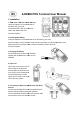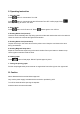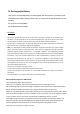User's Manual
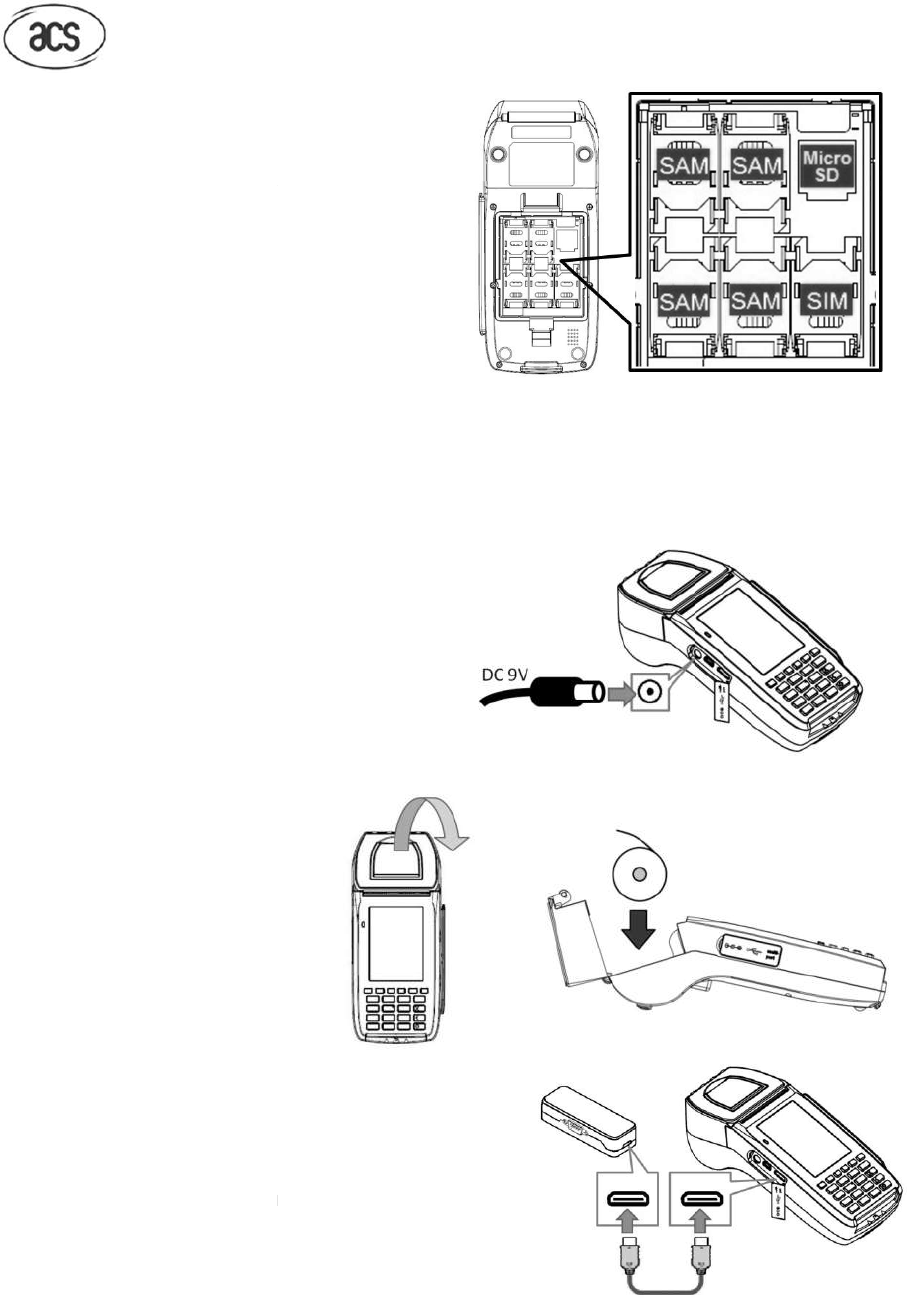
ACR900 POS Terminal User Manual
I. Installation
1. SAM cards / SIM card / Micro SD card
Unclip the trapdoor on
the bottom
the terminal by your nails.
Insert SAM cards / SIM card / Micro SD
card to the related card slots.
Close the trapdoor.
2. Rechargeable Battery
Unclip the trapdoor on
the bottom
Place the battery over the SAM card and SIM card slot.
battery would touch with the metal contact
Close the trapdoor.
3. Charging the battery
Connect the 9V DC power supply provided
together with ACR900 to the power port on
ACR900.
4. Paper roll
Lift the tab on the printer cover
open the paper compartment.
Place a
paper roll (diameter not
over 37mm)
in the compartment
Press simultaneously on both
upper corners of the printer cover
until it clips into position.
5.
Connecting to Ethernet, USB devices and Serial
devices
Connect the ACR900 to the
interface module with the
specific cable provided together with ACR900.
Connect the Ethernet cable, USB cable or Serial cable
to the specific port on the interface module
ACR900 POS Terminal User Manual
1. SAM cards / SIM card / Micro SD card
the bottom
side of
Insert SAM cards / SIM card / Micro SD
the bottom
side of the terminal by your nails.
Place the battery over the SAM card and SIM card slot.
Make sure that metal plates on the
battery would touch with the metal contact
s in the battery case of terminal.
Connect the 9V DC power supply provided
together with ACR900 to the power port on
to
paper roll (diameter not
in the compartment
upper corners of the printer cover
Connecting to Ethernet, USB devices and Serial
interface module with the
specific cable provided together with ACR900.
Connect the Ethernet cable, USB cable or Serial cable
to the specific port on the interface module
ACR900 POS Terminal User Manual
Make sure that metal plates on the