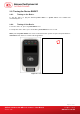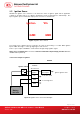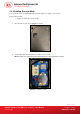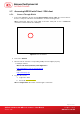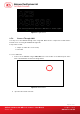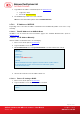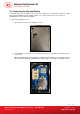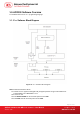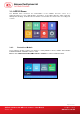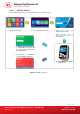User's Manual
ACR350 Validator with QR Code Scanner – User Manual info@acs.com.hk
Version 1.02 www.acs.com.hk
Page 36 of 61
3. Login with the IP address of ACR350 (Refer to Section 2.7.2.1).
a. Login name: root
b. Password: ACR350validator
4. The ACR350 may now be accessed on the PC.
Note: For more information, please refer to ACR350 API.chm.
2.7.2.1. IP Address of ACR350
Depending on the connection, IP Address of ACR350 can be distributed by DHCP or has to be set up
manually.
2.7.2.1.1. Read IP Address from ACR350 Demo
IP Address can be read from Device Information page in the standard ACR350 Demo (Refer to
Section 3.2.7.1)
2.7.2.1.2. Set IP Address Manually
Static IP address of ACR350 can be set manually by:
1. Enter console mode (Refer to Section 2.5).
2. Login to ACR350 console mode.
3. Edit 10-eth0.network file in /etc/systemd/network. It should contain below content.
Note:
192.168.91.112 is the IP address to be modified accordingly.
4. Save the file and reboot. The IP address will be set.
2.7.2.1.3. Restore IP Setting to DHCP
1. Enter console mode (Refer to Section 2.5).
2. Login to ACR350 console mode and run the command.
[Match]
Name=eth0
[Network]
DHCP=ipv4
Address=
192.168.91.112/24
[DHCP]
#When CriticalConnection is applied to networkd, the IP address will not
# change after this service was reloaded. Just reboot the system.
CriticalConnection=true
rm /etc/systemd/network/10-eth0.network
reboot