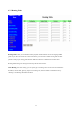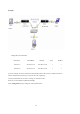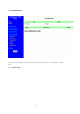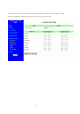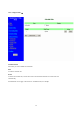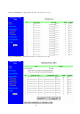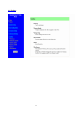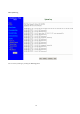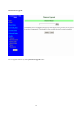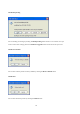4.7.5 Routing Table Routing Tables allow you to determine which physical interface address to use for outgoing IP data grams. If you have more than one routers and subnets, you will need to enable routing table to allow packets to find proper routing path and allow different subnets to communicate with each other. Routing Table settings are settings used to setup the functions of static. Static Routing: For static routing, you can specify up to 8 routing rules.
Example: Configuration on NAT Router Destination SubnetMask Gateway Hop Enabled 192.168.1.0 255.255.255.0 192.168.123.216 1 ˇ 192.168.0.0 255.255.255.0 192.168.123.103 1 ˇ So if, for example, the client3 wanted to send an IP data gram to 192.168.0.2, it would use the above table to determine that it had to go via 192.168.123.103 (a gateway), And if it sends Packets to 192.168.1.11 will go via 192.168.123.216 Each rule can be enabled or disabled individually.
4.7.6 Schedule Rule You can set the schedule time to decide which service will be turned on or off. Select the “enable” item.
You can write a rule name and set which day and what time to schedule from “Start Time” to “End Time”.
After configure Rule 1Æ Schedule Enable Selected if you want to Enable the Scheduler. Edit To edit the schedule rule. Delete To delete the schedule rule, and the rule# of the rules behind the deleted one will decrease one automatically.
Exanple1: Virtual Server – Apply Rule#1 (ftp time: everyday 14:10 to 16:20) Exanple2: Packet Filter – Apply Rule#1 (ftp time: everyday 14:10 to 16:20).
4.
4.8.
4.8.2 Firmware Upgrade You can upgrade firmware by clicking Firmware Upgrade button.
4.8.3 Backup Setting You can backup your settings by clicking the Backup Setting button and save it as a bin file. Once you want to restore these settings, please click Firmware Upgrade button and use the bin file you saved. 4.8.4 Reset to default You can also reset this product to factory default by clicking the Reset to default button. 4.8.5 Reboot You can also reboot this product by clicking the Reboot button.
4.8.6 Miscellaneous Items MAC Address for Wake-on-LAN Wake-on-LAN is a technology that enables you to power up a networked device remotely. In order to enjoy this feature, the target device must be Wake-on-LAN enabled and you have to know the MAC address of this device, say 00-11-22-33-44-55. Clicking "Wake up" button will make the router to send the wake-up frame to the target device immediately.
C Chhaapptteerr 55 PPrriinntt SSeerrvveerr This product provides the function of network print server for MS Windows 95/98/NT/2000 and Unix based platforms. (If the product you purchased doesn’t have printer port, please skip this chapter.) 5.1 Configuring on Windows 95/98 Platforms After you finished the software installation procedure described in Chapter 3, your computer has possessed the network printing facility provided by this product.
1. Find out the corresponding icon of your server printer, for example, the HP LaserJet 6L.
2. Click the Details item: 3. Choose the “PRTmate: (All-in-1)” from the list attached at the Print To item. Be sure that the Printer Driver item is configured to the correct driver of your server printer. 4. Click on the button of Port Settings: Type in the IP address of this product and then click the OK 6. button. Make sure that all settings mentioned above are correct and then click the OK button.
5.2 Configuring on Windows NT Platforms The configuration procedure for a Windows NT platform is similar to that of Windows 95/98 except the screen of printer Properties: Compared to the procedure in last section, the selection of Details is equivalent to the selection of Ports, and Port Settings is equivalent to Configure Port.
5.3 Configuring on Windows 2000 and XP Platforms Windows 2000 and XP have built-in LPR client, users could utilize this feature to Print. You have to install your Printer Driver on LPT1 or other ports before you preceed the following sequence. 1.Open Printers and Faxs.
2.Select “Ports” page, Click “Add Port…” 3.
4.Click Next and then provide the following information: Type address of server providing LPD that is our NAT device:192.168.123.254 1.
6.Select “LPR”, type ” lp“ lowercase letter in “Queue Name:” And enable “LPR Byte Counting Enabled”.
7.
5.4 Configuring on Unix-like based Platforms Please follow the traditional configuration procedure on Unix platforms to setup the print server of this product. The printer name is “lp.” In X-Windows, for example, In Redhat Platforms, Please follow the below steps to configure your printer on Red Hat 9.0.1. Start from the Red Hat---> System Setting---> Printing.
2. Click New---> Forward. 1. Enter the Pinter Name, Comments then forward.
4. Select LPD protocol and then forward. 5. Enter Router LAN IP Address and the queue name "lp". Then forward.
6. Select the Printer Brand and Model Name. Then Forward. 7. Click Apply to finish setup. 8. At last you must click Apply on the toolbox to make the change take effective.
In Command Mode: Linux has built-in LPR client ,You can utilize it for printing. You can manual set it or via the tool "printtool" in X-windows. PS: The spool name is "lp"------all lowercase letter. Below is my setting. /etc/printcap -----------------------------------------------------------------------------lp:\ :sd=/var/spool/lpd/lp:\ :mx#0:\ :sh:\ :rm=192.168.123.254:\ :rp=lp:\ -------------->key point :if=/var/spool/lpd/lp/filter: ------------------------------------------------------------------------
5.5 Configuring on Apple PC 1.First, go to Printer center (Printer list) and add printer 2.Choose IP print and setup printer ip address (router Lan ip address). 3.Disable “Default Queue of Server.” And fill in ‘ lp ‘ in Queue name item. 4.Printer Model: Choose “General” or Printer as below.
A Appppeennddiixx A A T TC CPP//IIPP C Coonnffiigguurraattiioonn ffoorr W Wiinnddoow wss 9955//9988 This section introduces you how to install TCP/IP protocol into your personal computer. And suppose you have been successfully installed one network card on your personal computer. If not, please refer to your network card manual. Moreover, the Section B.2 tells you how to set TCP/IP values for working with this NAT Router correctly. A.1 Install TCP/IP Protocol into Your PC 1.
6. The TCP/IP protocol shall be listed in the Network window. Click OK to complete the install procedure and restart your PC to enable the TCP/IP protocol. A.2 Set TCP/IP Protocol for Working with NAT Router 1. Click Start button and choose Settings, then click Control Panel. 2. Double click Network icon. Select the TCP/IP line that has been associated to your network card in the Configuration tab of the Network window.
3. Click Properties button to set the TCP/IP protocol for this NAT Router. 4.
a. Select Obtain an IP address automatically in the IP Address tab. b. Don’t input any value in the Gateway tab.
c. Choose Disable DNS in the DNS Configuration tab. B. Configure IP manually a. Select Specify an IP address in the IP Address tab. The default IP address of this product is 192.168.123.254. So please use 192.168.123.xxx (xxx is between 1 and 253) for IP Address field and 255.255.255.0 for Subnet Mask field.
b. In the Gateway tab, add the IP address of this product (default IP is 192.168.123.254) in the New gateway field and click Add button. c. In the DNS Configuration tab, add the DNS values which are provided by the ISP into DNS Server Search Order field and click Add button.
A Appppeennddiixx B B 880022..11xx SSeettttiinngg Figure 1: Testing Environment (Use Windows 2000 Radius Server) 1 Equipment Details PC1: Microsoft Windows XP Professional without Service Pack 1. D-Link DWL-650+ wireless LAN adapter Driver version: 3.0.5.0 (Driver date: 03.05.2003) PC2: Microsoft Windows XP Professional with Service Pack 1a. Z-Com XI-725 wireless LAN USB adapter Driver version: 1.7.29.0 (Driver date: 10.20.
1.Enable DHCP server. 2.WAN setting: static IP address. 3.LAN IP address: 192.168.123.254/24. 4.Set RADIUS server IP. 5.Set RADIUS server shared key. 6.Configure WEP key and 802.1X setting. The following test will use the inbuilt 802.1X authentication method such as ,EAP_TLS, PEAP_CHAPv2(Windows XP with SP1 only), and PEAP_TLS(Windows XP with SP1 only) using the Smart Card or other Certificate of the Windows XP Professional. 3. DUT and Windows 2000 Radius Server Setup 3-1-1.
4. We will change EAP type to fit the variable test condition. Figure 2: Enable IEEE 802.
Figure 3: Smart card or certificate properties 4. Windows 2000 RADIUS server Authentication testing: 4.1DUT authenticate PC1 using certificate. (PC2 follows the same test procedures.) 1. Download and install the certificate on PC1. (Fig 4) 2. PC1 choose the SSID of DUT as the Access Point. 3. Set authentication type of wireless client and RADIUS server both to EAP_TLS. 4. Disable the wireless connection and enable again. 5.
Figure 4: Certificate information on PC1 Figure 5: Authenticating 87
Figure 6: Authentication success 4.2DUT authenticate PC2 using PEAP-TLS. 1. PC2 choose the SSID of DUT as the Access Point. 2. Set authentication type of wireless client and RADIUS server both to PEAP_TLS. 3. Disable the wireless connection and enable again. 4.The DUT will send the user's certificate to the RADIUS server, and then send the message of authentication result to PC2. 5. Windows XP will prompt that the authentication process is success or fail and end the authentication procedure. 6.
A Appppeennddiixx C C W WPPA A--PPSSK K aanndd W WPPA A Wireless Router: LAN IP: 192.168.123.254 WAN IP: 192.168.122.216 Radius Server: 192.168.122.1 UserA : XP Wireless Card:Ti-11g Tool: Odyssey Client Manager Refer to: www.funk.com Download: http://www.funk.com/News&Events/ody_c_wpa_preview_pn.
Or Another Configuration: WPA-PSK In fact, it is not necessary for this function to authenticate by Radius Server, the client and wireless Router authenticate by themselves. Method1: 1. Go to the Web manager of Wireless Router to configure, like below: 2. Go to Odyssey Client Manager, first choose “Network” Before doing that, you should verify if the software can show the wireless card.
3.
4. Back to Connection: Then Select “Connect to network” You will see: Method2: 1. First, patch windows XP and have to install “Service package 1” Patch: http://www.microsoft.com/downloads/details.aspx?displaylang=en&FamilyID=503 9ef4a-61e0-4c44-94f0-c25c9de0ace9 2. Then reboot. 3. Setting on the router and client: Router: Client: Go to “Network Connection” and select wireless adapter.
Choose “View available Wireless Networks” like below: AdvancedÆ choose “123kk” 93
WPA: For this function, we need the server to authenticate. This function is like 802.1x. The above is our environment: Method 1: 1. The UserA or UserB have to get certificate from Radius, first. http://192.168.122.1/certsrv account : fae1 passwd : fae1 2. Then, Install this certificate and finish. 3.
4. Go to Odyssey Client Manager, choose “Profiles” and Setup Profile name as “1” Login name and passwd are fae1 and fae1. Remember that you get certificate from Radius in Step1.
5. Then Choose “certificate” like above.
6. Then go to Authentication and first Remove EAP/ TLS and Add EAP/TLS again.
7.
8. Back to Connection and Select “123kk. If successfully, the wireless client has to authenticate with Radius Server, like below: 9.Result: Method 2: 1. The UserA or UserB have to get certificate from Radius,first. http://192.168.122.
2. Then Install this certificate and finish. 3.
Client: Go to “Network Connection” and select wireless adapter. Choose “View available Wireless Networks” like below: AdvancedÆ choose “123kk” Select “WirelessCA and Enable” in Trusted root certificate authority: Then, if the wireless client wants to associate, it has to request to authenticate.
A Appppeennddiixx D D FFA AQ Q aanndd T Trroouubblleesshhoooottiinngg Reset to factory Default There are 2 methods to reset to default. 1. Restore with RESET button First, turn off the router and press the RESET button in. And then, power on the router and push the RESET button down until the M1 and or M2 LED (or Status LED) start flashing, then remove the finger. If LED flashes about 8 times, the RESTORE process is completed. However, if LED flashes 2 times, repeat. 2.
FCC Channel selection disabled attestation: The Channels 1-11 is just for USA used,other channels will be disabled by software. the end user can not provide with any controls or software to allow operation outside the USA frequency band for all future applications when selling this product in USA. FCC Caution 1. The device complies with Part 15 of the FCC rules. Operation is subject to the following two conditions: (1)This device may not cause harmful interference.