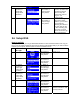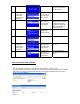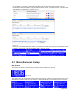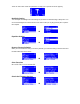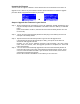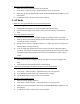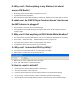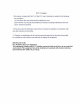User's Manual
Upgrade the Firmware
You can check the supplier’s website to check whether there is new firmware for this device to
upgrade or not. If there is any new firmware released, please download it to follow the upgrade
procedure below to upgrade the firmware of your device.
Î
Steps to Upgrade the Firmware in your Device
Step 1. Please uncompress the new F/W file (e.g. the file “20061018_ShrekW_R102b3.zip”) and
copy the uncompressed file “ShrekW.BIN” to the ROOT folder of a USB key or USB MP3
player.
(Note: Please DON’T rename it!, otherwise the Wi-Fi Internet Melody Station can’t find
the new F/W)
Step 2. Turn on the Wi-Fi Internet Melody Station and then plug-in the USB key into the front
USB port of the Melody Station.
Step 3. Operate the Wi-Fi Internet Melody Station to get into the F/W upgrade menu
(“Setup\Advanced Setup\ F/W Upgrade (thru. USB)”), then press the OK button to
activate the F/W Upgrade function.
Normally, you can see the following messages “F/W Upgrading”, and “Don’t Power
OFF!!” After few seconds, when the upgrade operation is completed, the device will
reboot automatically.
Step 4. You can check if the F/W already upgraded into the Wi-Fi Internet Melody Station via
check the F/W version at the menu “Setup\Advanced Setup\Firmware Version”. In this
case, the version should be R1.02b3. If you saw other version number, there must be
something wrong during the upgrade.
Please check if the file “ShrekW.bin” in the USB key is the correct one.