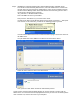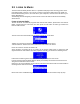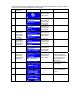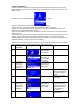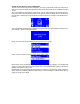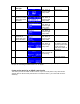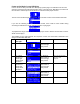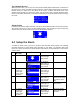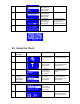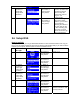User's Manual
Step 4. Establish the connection between Wi-Fi Internet Melody Station and WMC server.
From the Wi-Fi Internet Melody Station device, select the “Media Server” function from
the main menu (or press the hot key “Media Player” on the remote controller) and then
the Wi-Fi Internet Melody Station
device will start the server discovery process. After a
few seconds, it will find out the server like
“PC_Hostname: 1: Windows Media Connect”
This is the WMC server that you installed.
Then press the ‘OK’ button to try to connect to the server.
You will see the Wi-Fi Internet Melody Station
screen shows “Connecting…”, and repeat
over and over. In the same time, you will see the following prompt in your PC:
It means that the WMC detected an un-authorized device trying to access the content of
the WMC server.
You just double click on the WMC icon to allow the access from the device.
Select the device and then click on the ‘Allow’ button
Then, press the ‘close’ button to finish the authorization process.
At this moment, the Wi-Fi Internet Melody Station
can get the contents or service from the
WMC server.
You can browse the list and playback the music you want. For the details, please
refer to Section 3.3, Listen to the music in your computer.