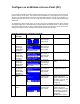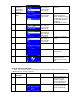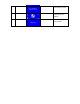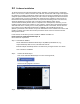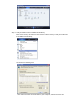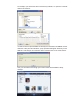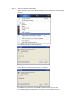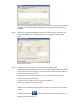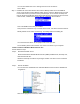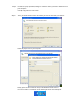User's Manual
You can then double click on it to manage the access for the devices.
Press “Allow”.
Step 7. Establish the connection between Wi-Fi Internet Melody Station device and WMP11
server.
From the Wi-Fi Internet Melody Station device, select the “Media Server” function
from the main menu (or press the hot key “Media Player” on the remote controller) and
then the Wi-Fi Internet Melody Station device will start the server discovery process. After
a few seconds, it will find out the server like “PC_Hostname: Server Name”.
This is the WPM11 server that you installed.
Then press the ‘OK’ button to try to connect to the server. You will see the Wi-Fi Internet
Melody Station screen shows “Connecting.” and finally shows the following list:
You can browse the “Music” list and playback the music you want.
For the details, please refer to Section 3.3, Listen to the music in your computer.
Install & Connect to Windows Media Connect V2.0
Please follow the steps:
Step 0. Download the WMC server.
Please download the Windows Media Connect (WMC) installation file, wmcsetup.exe,
from Microsoft web site.
Install the wmcsetup.exe without any changes needed. Just click on ‘next’ to finish the
installation.
Step 1. Activate the WMC.
You can find a new installed file icon “Windows Media Connect” from the Windows XP
Program list…
Click on this program to activate the WMC.