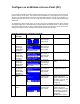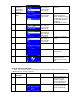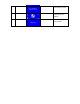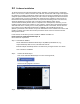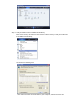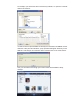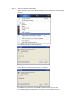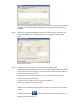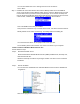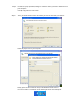User's Manual
If the Wi-Fi Internet Melody Station device has already connected to your home network,
you might see the following display that WMP11 found a network device named as
“MAA502”.
Step 5. Manage the setting of sharing media. Click on the “Settings” button, and specify the
name of the WMP11 server to be displayed on your Wi-Fi Internet Melody Station
device.
Then, press OK to exit.
Step 6. Authorize the access from your Wi-Fi Internet Melody Station device.
The WMP11 provides simple access control setting. When WMP11 detects new network
device (as the final screen in Step 4), you have to decide whether you want to allow or
deny the requests from that device.
Please select the device icon and then click on the “Allow” button to grant further
streaming requests from that device.
You will see that the device icon state changed consequently.
Then, press OK button to apply the setting.
Besides, there is another alternative approach to manage the access for your network
devices.
There will be a small icon
appeared on the Windows XP status bar to alert you
WMP11 found network devices.