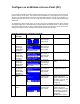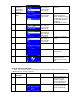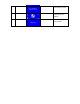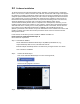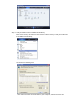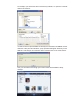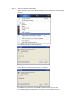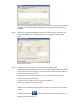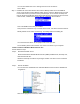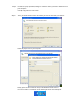User's Manual
8
“” button
(1 times) or
rotate right
rotary wheel
clockwise.
“” button or
“OK” button or
press the right
rotary wheel.
Select one of the security
schemes.
9
Numeric key
pads
“OK” button or
press the right
rotary wheel.
You can use the numeric/
alphabet keypad on
remote controller to input
the WEP key, or you can
use the option button to
change the
abc/ABC/123/~!# input.
10
“” button or
“OK” button or
press the right
rotary wheel.
11
“” button or
“OK” button or
press the right
rotary wheel.
12
“” button or
“OK” button or
press the right
rotary wheel.
Confirm to the settings
above.
13
Apply new settings.
14
The device is in wireless
AP mode now.
15
The device already
connected to your
network and can work
now.
(B) WPS button for AP Mode:
Once you select this device as AP mode, you also can allow other client devices with
a WPS button to connect wirelessly.
to screen on
the right
Screen shot to next screen Comment
1
Press the WPS button
on the back of the
machine, and also
press the WPS button
on your client device.
2
This device will process
WPS connection with
Router automatically.