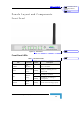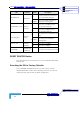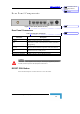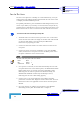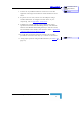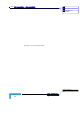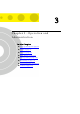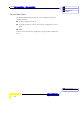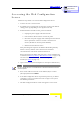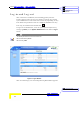User's Manual Part 1
錯誤! 尚未定義樣式。
Wireless Networking Gateway System Manual
3-3
Accessing the Web Configuration
Server
Follow the steps below to access the Web Configuration Server:
1. Connect the unit to the AC mains.
2. If a DHCP server is being used, the unit may request an IP address
during power up (depending on the .cfg file in the unit).
3. If fixed IP address should be used, proceed as follows:
¾ Unplug the power supply cable from the unit
¾ Press the Reset Router button on the front panel.
¾ Reconnect the power supply cable and keep the Reset Router
button pressed for at least 5 seconds or until the unit
reboots (all LEDs at the front panel will flash)
¾ Release the Reset Router button
After performing this sequence the Wireless Networking Gateway
will be at "factory default" status and have the IP address
192.168.254.253 and subnet mask 255.255.255.0.
When connecting from WAN, make sure that a remote administrator
is enabled (see Security Setting
> Miscellaneous Items on page 3-39),
and enter the WAN IP address specified in the System Status
window (see Status
on page 3-7).
4. Open a web browser (Internet Explorer or Netscape Communicator).
NOTE
Be sure to disable the proxy on your Web browser or add the IP address of the product
into the exceptions.
5. Enter the IP address of the unit in the Address (IE) or Location
(Netscape) field and click Enter.
6. If the Web Configuration Server is password protected, you will be
prompted to enter your password in order to login to the system.
The default password is .
7. The Web Configuration Server main view appears on the screen.
刪除: Set TCP/IP Protocol
for Working with NAT
Router
刪除: Wizard