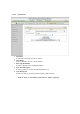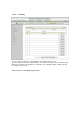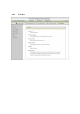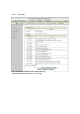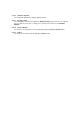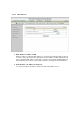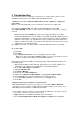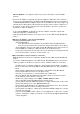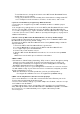User's Manual
Wireless Network screen appears. Ensure you have selected the correct available
network.
Ensure the IP Address assigned to the wireless adapter is within the same subnet as
the Access Point and gateway. The WiFi Combo Broadband Router has an IP Address
of 192.168.123.254. Wireless adapters must have an IP Address in the same range (e.g.,
192.168.123.x). Although the subnet mask must be the same for all the computers on
the network, no two devices may have the same IP Address. Therefore, each device
must have a unique IP Address.
To check the IP Address assigned to the wireless adapter, follow the steps below:
1.Enter ipconfig /all in command mode
2.Enter ping 192.168.123.254.to check if you can access the WiFi Combo Broadband
Router
3. Why does my wireless connection keep dropping?
You may try following steps to solve.
• Antenna Orientation.
1: Try different antenna orientations for the WiFi Combo Broadband Router.
2: Try to keep the antenna at least 6 inches away from the wall or other objects.
• Try changing the channel on the WiFi Combo Broadband Router, and your Access
Point and Wireless adapter to a different channel to avoid interference.
• Keep your product away (at least 3-6 feet) from electrical devices that generate RF
noise, like microwaves, monitors, electric motors, etc.
4. Why I am unable to achieve a wireless connection?
Note: An Ethernet connection is required to troubleshoot the WiFi Combo Broadband
Router.
If you have enabled Encryption on the WiFi Combo Broadband Router, you must also
enable encryption on all wireless clients in order to establish a wireless connection.
• For 802.11g, the encryption settings are: 64 or 128 bit. Ensure that the encryption
bit level is the same for both the WiFi Combo Broadband Router, and your Wireless
Client.
• Ensure that the SSID (Service Set Identifier) on the WiFi Combo Broadband
Router and the Wireless Client are exactly the same.
If they are not, your wireless connection will not be established.
• Move the WiFi Combo Broadband Router and the wireless client into the same
room, and then test the wireless connection.
• Disable all security settings such as
WEP, and MAC Address Control.
• Turn off the WiFi Combo Broadband Router and the client.
Turn the WiFi Combo Broadband Router back on again, and then turn on the client.
• Ensure that all devices are set to Infrastructure mode.
• Ensure that the LED indicators are indicating normal activity. If not, ensure that the
AC power and Ethernet cables are firmly connected.
• Ensure that the IP Address, subnet mask, gateway and DNS settings are correctly
entered for the network.
• If you are using 2.4GHz cordless phones, X-10 equipment, or other home security
systems, ceiling fans, or lights, your wireless connection may degrade dramatically,
or drop altogether.