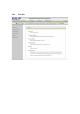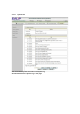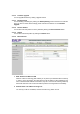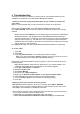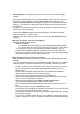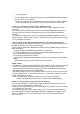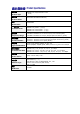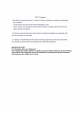User's Manual
4. Troubleshooting
This section provides an overview of common issues, and possible solutions for the
installation and operation of the WiFi Mobile Broadband Gateway.
1. Unable to access the Configuration Menu when I use my computer to configure the
router. Why?
Note:
It is recommended that you use an Ethernet connection to configure the
Ensure that the
Ethernet LED on the WiFi Mobile Broadband Gateway is ON.
If the
LED is NOT ON, check to see if the cable for the Ethernet connection is securely
inserted.
Note: Ensure that the IP Address is in the same range and subnet as the WiFi Mobile
Broadband Gateway. The IP Address of the WiFi Mobile Broadband Gateway is
192.168.123.254. All the computers on the network must have a unique IP Address
within the same range (e.g., 192.168.123.x). Any computers that have identical IP
Addresses will not be visible on the network. All computers must also have the same
subnet mask (e.g., 255.255.255.0).
Do a
Ping test to make sure that the WiFi Mobile Broadband Gateway is responding.
Go to
Start > Run.
1: Type
cmd.
2: Press
Enter.
3: Type “ping 192.168.123.254”. A successful ping shows four replies.
Note: If you have changed the default IP Address, ensure you ping the correct IP
Address assigned to the WiFi Mobile Broadband Gateway.
Ensure that your Ethernet Adapter is working properly, and that all network drivers are
installed properly.
Note: Network adapter names will vary depending on your specific adapter. The
installation steps listed below are applicable for all network adapters.
1. Go to
Start > My Computer > Properties.
2.
Select the Hardware Tab.
3. Click
Device Manager.
4. Double-click on “
Network Adapters”.
5. Right-click on
Wireless Cardbus Adapter, or your specific network adapter.
6. Select
Properties to ensure that all drivers are installed properly.
7. Look under
Device Status to see if the device is working properly.
8. Click “
OK”.
2
: Why my wireless client can NOT access the Internet?
Note:
Establish WiFi Connection. As long as you select either WEP or WPA-PSK
encryption, ensure encryption settings match your WiFi settings. Please refer to your
WiFi adapter documentation for additional information.
Ensure that the wireless client is associated and joined with the correct Access Point.
To check this connection, follow the steps below:
1.
Right-click on the Local Area Connection icon in the taskbar.
2. Select
View Available Wireless Networks in Wireless Configure. The Connect to