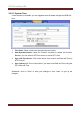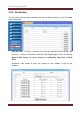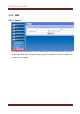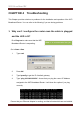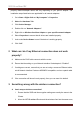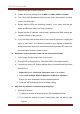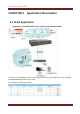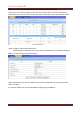User's Manual
WiFiBroadbandBG
BDE761AM-001 User Manual 107
and then test the wireless connection.
III. Disable all security settings such as WEP, and MAC Address Control.
IV. Turn off the WiFi Broadband Router and the client, then restart it and then
turn on the client again.
V. Ensure that the LEDs are indicating normally. If not, make sure that the
power and Ethernet cables are firmly connected.
VI. Ensure that the IP Address, subnet mask, gateway and DNS settings are
correctly entered for the network.
VII. If you are using other wireless device, home security systems or ceiling fans,
lights in your home, your wireless connection may degrade dramatically.
Keep your product away from electrical devices that generate RF noise such
as microwaves, monitors, electric motors…
B. What can I do if my wireless client can not access the Internet?
I. Out of range: Put the router closer to your client.
II. Wrong SSID or Encryption Key: Check the SSID or Encryption setting.
III. Connect with wrong AP: Ensure that the client is connected with the correct
Access Point.
i. Right-click on the Local Area Connection icon in the taskbar.
ii. Select View Available Wireless Networks in Wireless Configure.
Ensure you have selected the correct available network.
iii. Reset the WiFi Broadband Router to default setting
C. Why does my wireless connection keep dropping?
I. Antenna Orientation.
i. Try different antenna orientations for the WiFi Broadband Router.
ii. Try to keep the antenna at least 6 inches away from the wall or other
objects.