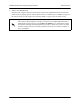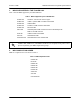User's Manual
Table Of Contents
- Table of Contents
- System Description
- Microwave Path Engineering Basics
- Engineering Guidelines
- Network Turnup Procedure
- User Interface Guide
- 1. Navigating the Terminal Menu
- 2. Menu and System Control
- 3. Menu Descriptions
- > System Status
- > Main Menu
- > System Configuration
- > RF Link Configuration
- > RF Link Performance History (Main Screen)
- > RF Link Error History
- > RF Link Max/Min Received Power History
- > RF Link Min/Max Received Signal Quality History
- > Datapath Provisioning
- > 4xE1 Module Configuration/Status/History (Main Screen)
- > E1x Status/Configuration/Loopback
- > E1x Performance History
- > T1 Module Configuration/Status/History (Main Screen)
- > T1x Status/Configuration/Loopback
- > Ethernet Switch Module Configuration/Status/History (Main Screen)
- > Ethernet Switch Configuration
- > Ethernet Switch Status
- > Management/Utilities (Main Screen)
- > Ping Utility
- > Firmware Upgrade Utility
- > RF Link Management Bridge Configuration
- > System Alarms
- Detail Level Procedures
- MIBs
- Troubleshooting Guide
- 1. Overview
- 2. LED Indicators
- PWR LED
- TST LED
- RF DWN LED
- RF LOW LED
- T1 Interface Alarms
- E1 Interface Alarms
- 1. Display the E1(x) Status screen and check the E1(x) Interface Alarm field to identify the active alarm.
- 1. Verify that the E1 cable is connected to the E1 interface on the TRACER 64x0.
- 2. Verify the connections at the opposite end of the E1 cable.
- 3. Verify that the framing mode (framed, multiframed, or unframed) is the same for both the TRACER 64x0 and the E1 equipment.
- 2. Verify the cable connections for the E1 interface are solid.
- 2. Verify the cable connections for the E1 interface are solid.
- LAN LEDs
- 3. RF Errors
- 4. Step-by-Step Troubleshooting
- 5. Installing/Troubleshooting the TRACER Hardware
612806420L1-1D Copyright © 2005 ADTRAN, Inc. 109
DLP-6 Updating the Firmware Using XMODEM
Introduction
The TRACER 64x0 supports firmware updates of the local and remote systems using TFTP or XMODEM.
Use the 10/100BaseT/TX
MGMT port and TFTP from a network server or XMODEM (if your Telnet client
supports file transfers), or use XMODEM and the
CRAFT interface. This procedure outlines the steps for a
successful firmware upgrade using the
CRAFT interface and XMODEM software. The same XMODEM
steps apply for file transfers through your Telnet client (refer to your Telnet client documentation for more
details on file transfer specifics). (See DLP-5, Updating the Firmware Using TFTP, on page 105 for
instructions on using TFTP.)
Tools and Materials Required
• VT100 terminal or PC with VT100 terminal emulation software
• XMODEM software
To prevent electrical shock, do not install equipment in a wet location or during a
lightning storm
Electronic equipment can be damaged by static electrical discharge. Before handling it,
put on an antistatic discharge wrist strap to prevent damage to electronic components.
Place equipment in antistatic packing material when transporting or storing. When
working on equipment, always place it on an approved antistatic mat that is electrically
grounded.