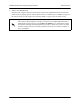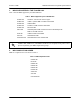User's Manual
Table Of Contents
- Table of Contents
- System Description
- Microwave Path Engineering Basics
- Engineering Guidelines
- Network Turnup Procedure
- User Interface Guide
- 1. Navigating the Terminal Menu
- 2. Menu and System Control
- 3. Menu Descriptions
- > System Status
- > Main Menu
- > System Configuration
- > RF Link Configuration
- > RF Link Performance History (Main Screen)
- > RF Link Error History
- > RF Link Max/Min Received Power History
- > RF Link Min/Max Received Signal Quality History
- > Datapath Provisioning
- > 4xE1 Module Configuration/Status/History (Main Screen)
- > E1x Status/Configuration/Loopback
- > E1x Performance History
- > T1 Module Configuration/Status/History (Main Screen)
- > T1x Status/Configuration/Loopback
- > Ethernet Switch Module Configuration/Status/History (Main Screen)
- > Ethernet Switch Configuration
- > Ethernet Switch Status
- > Management/Utilities (Main Screen)
- > Ping Utility
- > Firmware Upgrade Utility
- > RF Link Management Bridge Configuration
- > System Alarms
- Detail Level Procedures
- MIBs
- Troubleshooting Guide
- 1. Overview
- 2. LED Indicators
- PWR LED
- TST LED
- RF DWN LED
- RF LOW LED
- T1 Interface Alarms
- E1 Interface Alarms
- 1. Display the E1(x) Status screen and check the E1(x) Interface Alarm field to identify the active alarm.
- 1. Verify that the E1 cable is connected to the E1 interface on the TRACER 64x0.
- 2. Verify the connections at the opposite end of the E1 cable.
- 3. Verify that the framing mode (framed, multiframed, or unframed) is the same for both the TRACER 64x0 and the E1 equipment.
- 2. Verify the cable connections for the E1 interface are solid.
- 2. Verify the cable connections for the E1 interface are solid.
- LAN LEDs
- 3. RF Errors
- 4. Step-by-Step Troubleshooting
- 5. Installing/Troubleshooting the TRACER Hardware
Section 6 DLP-5 TRACER 6000 Series Integrated System Manual
106 Copyright © 2005 ADTRAN, Inc. 612806420L1-1D
1. Connect to the TRACER 64x0 using the 10/100BaseT/TX MGMT interface.
If you are not already connected to the unit’s 10/100BaseT/TX MGMT port using Telnet client
software, use the procedure in DLP-3, Setting IP Parameters for the TRACER 64x0, on page 97 to
connect to the unit.
2. Press m to go to the Main menu page.
3. Select the M
ANAGEMENT/UTILITIES menu and press <Enter>.
4. Select the F
IRMWARE UPGRADE UTILITY menu and press <Enter>.
5. Go to the F
ILE XFER METHOD menu and select TFTP. The TRACER 64x0 can use a TFTP server
connected to the same Ethernet network as the local unit or a TFTP server connected to the same
Ethernet network as the remote unit. Make the appropriate selection for your setup (choices are
TFTP-L
OCAL MGMT PORT or TFTP-REMOTE MGMT PORT).
6. Go to the TFTP S
ERVER field and enter the IP address of the network TFTP server.
7. Go to the TFTP F
ILENAME field and enter the filename of the firmware. TRACER 64x0 firmware files
have a .bin extension. When specifying the filename, include the full path if the firmware file is not
located in the TFTP default location. For example, to use a firmware file in the c:\firmware folder on
your local machine, enter c:\firmware\myfirmware.bin into the TFTP F
ILENAME field.
8. Select the U
PGRADE DESTINATION. Using TFTP provides the capability to upgrade both sections of the
local and remote units. Valid choices are L
OCAL IDU and REMOTE IDU.
9. View C
URRENT UPDATE STATUS to verify the progress of the current firmware update or to identify any
errors encountered during the download.
During the TFTP upload, the following status messages display in C
URRENT UPDATE STATUS to
indicate the progress of the upload:
Perform the following steps in the order listed.
I
DLE No active firmware upgrade.
IDU R
ESET Indicates the firmware file transfer to the IDU is complete and the
system is rebooting to load the new firmware.
U
PGRADE ABORTED Indicates the firmware upgrade was manually aborted by selecting
A
BORT from the COMMAND field.
C
ONTACTING TFTP SERVER Indicates communication with the TFTP network server is trying to be
established with the specified server address in the TFTP S
ERVER IP
A
DDRESS field.
R
EQUESTING TFTP OF
F
ILENAME
Indicates the TRACER 64x0 is requesting TFTP access to the given
update filename and path. Please verify appropriate user rights are
selected for the specified path.
TFTP T
RANSFER IN
P
ROGRESS
Indicates communication with the TFTP network server has been
established and the update file is being transferred between the
TRACER 64x0 and the TFTP network server.
U
PGRADE IMAGE IS VALID Indicates that the system image was verified as a valid image for
the specified update. Before the firmware upgrade begins, the
TRACER 64x0 verifies that the image is valid. If it is not valid for the
system, U
PGRADE IMAGE IS INVALID displays.