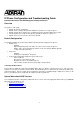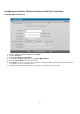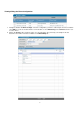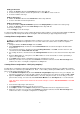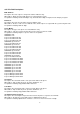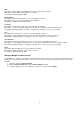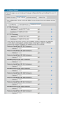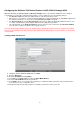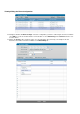Troubleshooting guide
6
DID:
Description: A desired Direct Inward Dial for the system to direct to this extension
What It Does: Allows DIDs to be mapped to an extension
Acceptable Formatting: Numeric digits
Email Address:
Description: The desired email address to associate with this extension
What It Does: This is used for voicemail-to-email capabilities
Acceptable Formatting: A valid email address
Coverage:
Description: The desired coverage to associate with this SIP endpoint
What It Does: Used to direct what happens to a call after the set number of rings has been reached
Acceptable Formatting: String for the name of a global call coverage list (e.g. “go_to_voicemail”)
Cos:
Description: The desired class of service to associate with this extension
What It Does: Used to limit/restrict what services this SIP endpoint will be able to perform/use
Acceptable Formatting: String for a configured voice class of service (e.g. “normal_users”)
Voicemail Cos:
Description: The desired voicemail system class of service to associate with this extension
What It Does: Used to limit/restrict what services the voicemail system will provide for this extensions VM box
Acceptable Formatting: String for a configured voicemail class of service (e.g. “normal_voicemail”)
Alias:
Description: A desired SIP alias to associate with this extension
What It Does: Allows a SIP alias to point to this extension
Acceptable Formatting: Numeric digits
Managing Multiple Firmware Versions
A new addition as of R10.1.0 is the ability to manage multiple firmware versions corresponding to Polycom phones. It is
important to ensure that the firmware files for the version you select are loaded in the Polycom directory on the 7100
CFLASH.
1. Navigate to Voice > IP Phone Globals.
2. Click the Default Settings tab, then the Default Firmware sub-tab.
3. Select the appropriate version of firmware for your phone models and click Apply.