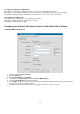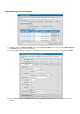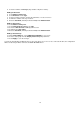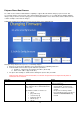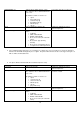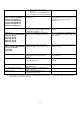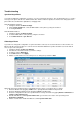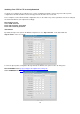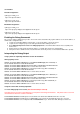Troubleshooting guide
18
Troubleshooting
Synchronizing a Phone
If you have modified the configuration of a phone, you can resynchronize the phone. The synchronization process sends a
message to the phone and tells it to download all its files and check them for updates. If the files have changed, then the
phone will reboot, download the updated files, and apply them.
AOS A2.03.00.SC and below:
1. Navigate to Voice > IP Phone Configs.
2. On the Phone Configs tab, select the MAC address of the phone(s) using the check box
3. Select Sync Phones.
AOS A2.04.00 and above:
1. Navigate to Voice > IP Phone Configs.
2. Select the MAC address of the phone(s) using the check box
3. Select Other Actions > Sync Phones.
Rebooting a Phone
If you have not changed the configuration of a phone but wish to reboot it, the easiest method is to remove Power over
Ethernet (PoE) from the port where it is connected on the NetVanta 7000 Series product and then restore PoE. Follow
these steps to reboot the phone:
1. Navigate to Voice > Power over Ethernet.
2. Check the box beside the interface you wish to change.
3. Confirm its status is Delivering.
4. Select Off and then select Apply.
5. Wait 5 seconds and then use the same process to change the port back to Auto.
Optionally, PoE can be disabled using a command line interface (CLI) session by the process below.
1. Enter the Enable mode by typing enable at the > prompt. Enter the Enable mode password.
2. Enter the Global Configuration mode by typing config t at the # prompt.
3. Enter the configuration mode for the specific interface or range of interfaces by typing interface ethernet 0/x or
interface range ethernet 0/x-y.
4. Disable PoE with the command power inline never (you should see the status of the port change from
Delivering to Disabled).
5. Wait 5 seconds and re-enable PoE with the command power inline auto.