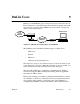Technical data
90362-01 Dial-In Users 9-3
3.
In the
New user
field, type the name of the user you want to set up.
If you type the name of an existing user, the NetBlazer informs you
that a user already exists with that name. You can then delete the old
user and enter a new one of a different type.
To reconfigure an already configured user, use the Arrow keys to
move through the list on the bottom of the screen to the user’s name
and press Enter. Depending on the connection type shown in paren-
theses next to the user’s name (Character, IP, IPX, or ARA), you see
the correct configuration screen for that type. Skip ahead to step 4.
When you press Enter on the Dial-in Users screen, you see the New
User screen.
Figure 9-3. The New User Screen
Note:
Also, to avoid problems with user names in remote password files, your user
name should not include any of the following characters: “
@
”,“
:
”, “
%
”,
“
\
”, “
/
”, “
{
”, “
}
”,
or any nonprinting characters.
Note:
ACS users show up in this list if someone created them using the command
line interface. You cannot edit ACS users from within the Setup Utility. If
you select an ACS user, you see an error message when you press Enter.
New User: barney NetBlazer Setup Utility V3.0
Choose conection type for the user. See the Help for descriptions
of Character, IP, IPX, and ARA users.
Previous
Character
IP
IPX (PPP Shell)
ARA
Help
Return to Main Menu
Press Enter to return to the previous screen