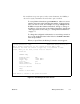Technical data
90362-01 Dial-up Connections 7-11
3.
To set up IP routes for the remote network, select
IP routes
. Skip to
step 1 of “IP Routing Choices” on page 7-12.
4.
To set up IPX routing:
a.
To enable your network to use the IPX routes for the remote
LAN, set
Enable IPX
to
Yes
. See Appendix D, “IPX Addressing”
for more information on IPX routing.
b.
To have your network learn the IPX routes for the remote LAN
from routers on that network, move to
Learn IPX routes
and press
Enter. You should not do this until you are positive that the
remote network has configured a connection for your NetBlazer.
Your NetBlazer dials the remote NetBlazer and listens for the
routes. Note that it may take a few minutes for this process to
complete.
c.
If you are reconfiguring a NetBlazer that already has an IPX
routing table and you wish to remove all learned routes from the
routing table, move to
Forget IPX routes
and press Enter. (Once
the routes are removed, you can select
Learn IPX routes
to have
the NetBlazer learn the new routes.)
5.
To set up AppleTalk routing:
a.
To enable your network to use the AppleTalk routes for the re-
mote LAN, set
Enable AppleTalk
to
Yes
. See Appendix E,
“AppleTalk Routing” for more information on AppleTalk
routing.
b.
To have your network learn the AppleTalk routes for the remote
LAN from routers on that network, move to
Learn AppleTalk
routes
and press Enter. You should not do this until you are
positive that the remote network has configured a connection for
your NetBlazer. Your NetBlazer dials the remote NetBlazer and
listens for the routes. Note that it may take a few minutes for this
process to complete.
Note:
Learning is only required for dial-up connections. Dedicated connections
learn routes automatically.
Note:
Learning is only required for dial-up connections. Dedicated connections
learn routes automatically.