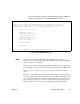Technical data
90362-01 Using the Setup Utility 3-15
List Fields
List fields
are those where you type information and what you typed is added
to the list below the field:
Figure 3-6. A List Field and List Items
When you press Enter or move to another field, what you typed in the List
field is added to the list below the field. For most lists, you can move to an
item in the list and press Enter to see another screen where you can change
or delete the selected item. (However, for the list of zones for an AppleTalk
Seed Router, you delete zones by using Tab or the Arrow keys to move to
its name and then press Delete.)
For long lists, you may see <<MORE>> or --MORE-- at the bottom of the
list, indicating that there are more items in the list than are visible on the
screen. To scroll to the rest of the list, you can press the Down Arrow key
to move one item at a time down through the list. When you reach the
<<MORE>> the screen redisplays showing a second “page” of text. You
can then use the Up Arrow key to move back up through the list.
If you have a large number of list items, you can also search for items using
Ctrl-f. For example, to search for an interface named “india” in the screen
shown in the previous illustration, type
Ctrl-f india
and press Enter or Return
to have the cursor move to the interface named india. Or, if you want to go
to the 25th interface in the list, you type
Ctrl-f 25
and press Enter or Return
to have the cursor move to the 25th interface in the list. Note that user
names, interface names, and NetBlazer names are case sensitive, so be sure
to use the correct case when searching lists of these items.
New connection: <<NAME>>
001 agate
002 opal
003 pearl
004 ruby
005 topaz
--MORE--
List field
Type here
List items