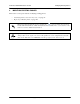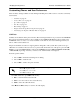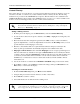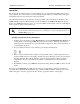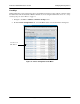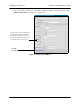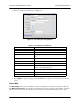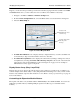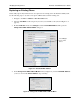Setup guide
NetVanta 7100 Administrator’s Guide Modifying Existing Phones
61200796L1-31B Copyright © 2008 ADTRAN, Inc. 33
Contact Directory
The contact directory is a local directory of contacts and is modified from the phone interface. Users can
add, delete, edit, dial, or search for any contact in this list with just a few key strokes. The following
instructions are provided for the ADTRAN/Polycom phones. This information is also available for the
ADTRAN IP 700 Series phones. Refer to the ADTRAN IP 700 Series Phone User Guide available on the
AOS Documentation CD shipped with your unit or online at www.adtran.com.
Adding or Editing a Contact
1. From the phone idle display, press the Directories key and select Contact Directory.
2. To enter another contact into the phone’s database, select
Add, or highlight an existing entry and
select
Edit.
3. Enter first and/or last name using the keypad. Press the
1/A/a soft key to select from numeric,
uppercase alphanumeric, or lowercase alphanumeric modes. Press the
Encoding soft key to access
special characters in other languages, if necessary.
4. Enter the contact number. This is a required field and it must be unique (not already in the
directory). The speed dial index automatically assigns the next available index value.
5.
Ring Type and Divert Contact can be left blank. Ring Type is used to assign a special ringtone for
that user. Valid entries by default are 1 through 12.
Divert Contact is used to identify the number
to which to divert a caller when
Auto-Divert is enabled for this directory entry. This would be used
to selectively forward callers. More information on both of these features can be found in the
ADTRAN Polycom Administrator Guide SoundPoint/SoundStation IP SIP available online at
www.adtran.com.
6. Use the arrow buttons to switch between
Enabled and Disabled settings for the last two fields.
7. Press
Save to confirm, or press Cancel to abandon the changes. Then press Directories or the
Exit soft key to return to the idle display.
Searching for a Particular Contact
1. From the Contact Directory menu, press More and then Search.
2. Using the dial pad, enter the first few characters for first or last names.
3. Press
Search to search for contacts.
4. Successful matches can be dialed from the resulting screen.
It is also possible for the administrator to modify the contact directory using the GUI
menus from the NetVanta 7100. For instructions on making these changes through the
GUI, refer to Button Map on page 37.
A contact entry without a speed dial index assigned will not appear on a line key. The
contact will only be available for selection from the contact directory. The contact will
also not appear in the speed dial list accessed from the idle display by pressing S.